Symon.AI integration
With this integration, you can bring your Varicent ICM data into Symon to harness the power of augmented intelligence through both natural language tools and prebuilt solutions.
Adding a Symon.AI calculation in Varicent Incentive Compensation Management (ICM)
Once the integration is set up in your model, you will see a new object in the Composer module's palette: a Symon calculation.
Before adding a Symon calculation, you must have a pipe set up in Symon.AI with data that you can map to the Varicent ICM source you want to use. Your pipe must also include an export tool.
Tip
Make sure the export tool uses the option.
In the Composer module, select from the in the sidebar.
Type a name and description for the calculation and click Save.
On the Data Sources tab, add the data source you want to use for the Symon calculation.
Note
You can only select one data source for Symon calculations.
On the Source to Pipe Mapping tab, select a Symon pipe and data tool.
Map the data source columns to the data tool columns from Symon.
On the Pipe to Result Mapping tab, select an Export tool from your Symon pipe and then map the columns you want to appear in the export.
Click .
Tip
After you run a calculation, you can see the results of your Symon calculation or use it as a source in another Varicent ICM calculation.
You can run an individual calculation on the Symon calculation or run a full model calculation.
When you run a calculation that includes the Symon calculation, it's as if you're doing a Run action against that Symon pipe. The data goes into Symon, runs through the pipe, and then is sent back to Varicent ICM as one operation.
Running a Symon calculation
Running a Symon calculation in Varicent ICM works the same as other calculations.
If you are running a full calculation and an error occurs, the Symon calculation is skipped so it doesn't interrupt the rest of your calculations. You can view errors in the Activity module.
Calculating results
After you create a calculation, report, web form, or Scenarios workspace, you can calculate the results in Varicent Incentive Compensation Management (ICM).
In the Composer module toolbar, click the Calculate
 icon.
icon.From the Calculate drop-down list, select the items that you want to calculate.
Click Calculate to begin the calculation process.
The Status Update icon in the application header turns yellow. You can view the progress of the calculation by clicking the Status Update icon. After the calculation is complete, a message that describes successful completion or errors is displayed in the Activity Module module.
Running selected calculations
From the Composer module, you can run multiple calculations at once.
In the Composer module, click the Calculate
 icon.
icon.From the drop-down list, click .
Type the name of the calculation or scroll through the list to find the desired calculation. Click
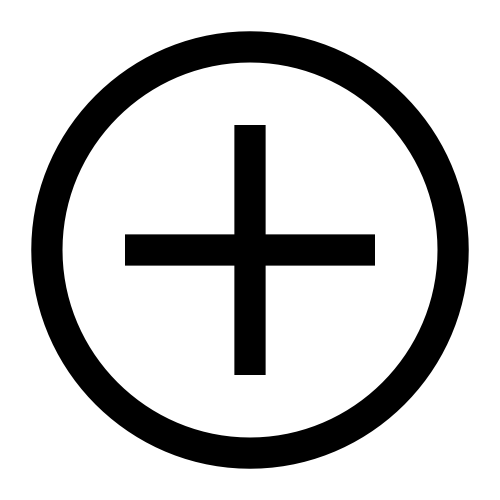 .
.Click .
You can also select multiple calculations to calculate from the Composer module's canvas.
In the Composer module, click on the canvas and drag your mouse to highlight the desired calculations.
From the pop-up menu, click Calculate.
Calculating results
After you create a calculation, report, web form, or Scenarios workspace, you can calculate the results in Varicent Incentive Compensation Management (ICM).
In the Composer module toolbar, click the Calculate
 icon.
icon.From the Calculate drop-down list, select the items that you want to calculate.
Click Calculate to begin the calculation process.
The Status Update icon in the application header turns yellow. You can view the progress of the calculation by clicking the Status Update icon. After the calculation is complete, a message that describes successful completion or errors is displayed in the Activity Module module.
Running selected calculations
From the Composer module, you can run multiple calculations at once.
In the Composer module, click the Calculate
 icon.
icon.From the drop-down list, click .
Type the name of the calculation or scroll through the list to find the desired calculation. Click
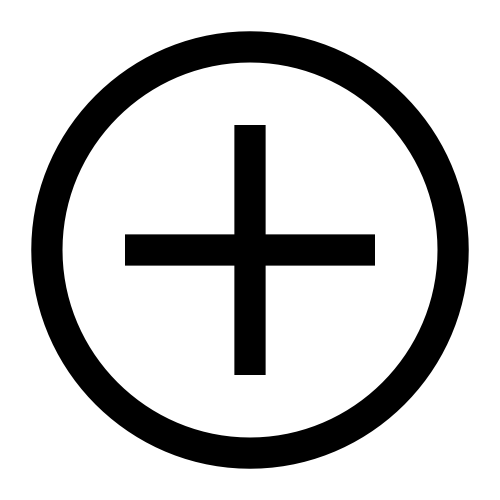 .
.Click .
You can also select multiple calculations to calculate from the Composer module's canvas.
In the Composer module, click on the canvas and drag your mouse to highlight the desired calculations.
From the pop-up menu, click Calculate.
How Symon.AI handles periods
If you want to use periods with your Symon calculation, there are two ways to set this up. Which method you use depends on the Varicent Incentive Compensation Management (ICM) data source.
If you are using a table containing a date column, you will map the source date columns with Symon date columns. When the data is back in Varicent ICM, those columns will be date-formatted strings. You can then join the result with a calendar that maps the date-formatted strings with period columns.
If you are using a calculation containing a period column, you can map the period columns to Symon text columns. When you use the results of the Symon calculation as the source in another calculation, those columns will be period-formatted strings. You can then use those results as period columns in Varicent ICM.
If you are using a calculation containing a period column, you can map the period columns to Symon date columns. When the data is back in Varicent ICM, those columns will be date-formatted strings. You can then join the result with a calendar that maps the date-formatted strings with period columns.