Viewing your table data
You can view, sort, or search your table data in the Row Viewer:
From the list of tables in the Data module landing page, find the table you'd like to view the data for.
Click the table, or click the more options menu (...) → View data.
To sort or search your data, click the Columns icon
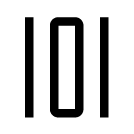 in the sidebar.
in the sidebar.You can save a preferred view of your data in the Row Viewer as the default view each time you open the Row Viewer for that table. To do this, click the Save columns configuration
 button in the toolbar.
button in the toolbar.
From the Row Viewer, you can enable Pivot mode to view your data in a pivot table.
Click the Columns icon
 in the sidebar.
in the sidebar.Click the Pivot Table toggle. The column names will automatically clear from the Row Viewer.
Drag and drop the column names to the Rows (maximum of 5), Values (maximum of 1), and Columns (maximum of 1) sections to build your Pivot table.
You can save a preferred view of your data in a pivot table in the Row Viewer as the default view each time you open the Row Viewer for that table. To do this, click the Save columns configuration
 button in the toolbar.
button in the toolbar.
Important
Pivot mode is only available for a maximum of 1 million rows.
Adding data to your table
In the Row Viewer, you can add rows of data to your tables.
From the list of tables in the Data module landing page, find the table you'd like to add data to.
Click the table, or click the more options menu (...) → View data.
Click + Add and select one of the following options:
Option
Description
New row
Adds a new row of data to your table.
Calculated column
Adds a calculated column to the table.
Lookup column
Adds a lookup column to the table.
Enter the data in the appropriate fields.
Click Create.
Adding a calculated column to your table
You can add a calculated column to your table from the Data module. A calculated column is a column type that performs a calculation based on other columns in the table.
From the list of tables in the Data module landing page, find the table you'd like to add a calculated column to.
Click the table, or click the more options menu (...) → View data.
Click + Add → Calculated column.
Type a name for the new column.
Note
Columns names cannot contain spaces.
Create your formula in the Formula box.
From the Source drop-down menu, select the column for the calculation.
Add any functions or operators.
Click Add.
In the Row Viewer, calculated columns will have a green background to differentiate them from the other columns in your table.
Editing calculated columns
You can edit the data in a calculated column from the Row Viewer.
In the Row Viewer, hover over the name of the calculated column.
Click Settings
→ Edit column.
Edit the data in the calculated column.
Click Save.
Duplicating calculated columns
From the Row Viewer, you can duplicate an existing calculated column in your table and edit the data to create a new column.
In the Row Viewer, hover over the name of the calculated column.
Click Settings
→ Duplicate column.
Edit the calculated column as needed.
Click Save.
Deleting calculated columns
You can delete calculated columns from your table from the Row Viewer.
In the Row Viewer, hover over the name of the calculated column.
Click Settings
→ Delete column.
Click Delete.
Adding a lookup column to your table
You can add a lookup column to your table from the Data module. A lookup column uses conditions to extract data from a source table to add to the target table containing the lookup column.
From the list of tables in the Data module landing page, find the table you'd like to add a lookup column to.
Click the table, or click the more options menu (...) → View data.
Click + Add → Lookup column.
Select a table as your lookup source.
Select the column you want to look up.
Type a name for the new column.
Click Next.
Under Lookup rules, define the conditions for displaying the source values in your lookup column. You can add the following operators to your rules:
Equal to
In range
Tip
Click the Inclusive checkbox to include the start and end values.
Click Add.
Editing lookup columns
You can edit the data in a lookup column from the Row Viewer.
In the Row Viewer, hover over the name of the lookup column.
Click Settings
→ Edit column.
Edit the data in the lookup column.
Click Next.
Edit the lookup rules.
Click Save.
Duplicating lookup columns
From the Row Viewer, you can duplicate an existing lookup column in your table and edit the data to create a new column.
In the Row Viewer, hover over the name of the lookup column.
Click Settings
→ Duplicate column.
Edit the lookup column as needed.
Click Add.
Deleting lookup columns
You can delete lookup columns from your table from the Row Viewer.
In the Row Viewer, hover over the name of the lookup column.
Click Settings
→ Delete column.
Click Delete.
Adding visualizations to tables
You can add visualizations to enhance your view of tables in the Data module.
In the Row Viewer of the table you want to add a visualization to, click the icon
 .
.If you want to add an Avatar column, select the checkbox and then select the column that contains the ID that maps to Sales Portal users.
Tip
The Avatar column adds a profile picture if the payee uploaded one from the Sales Portal. If they have not uploaded a picture, their initials appear instead.
If you want to add a color bar to numeric columns, expand the options for that column and then select the checkbox. Then set a minimum and maximum value.
If you want to add color-coding to pick list columns, expand the options for that column and then select the checkbox.
If you want to add a display column to any column type, expand the options for that column and type a display name.
If you want to add an icon to any column type, expand the options for that column and select the checkbox. Then click the box to select one of the nine icons to represent the column.