Scheduler processes
Processes in the Scheduler module can include tasks such as calculations, imports, publications, calendar locking, and task generation.
Adding processes
In Varicent Incentive Compensation Management (ICM), create processes in the Scheduler module that can be run on demand or on a schedule.
It's a good idea to create processes first, and then organize a combination of structural and data imports and calculations into process folders.
In the Scheduler module, click the Add
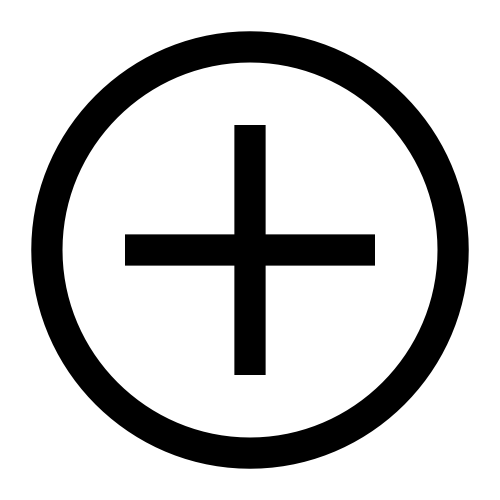 icon.
icon.From the Type drop-down list, choose Folder.
In the Name field, type a name for the process.
You can set the schedule for the process by completing the following steps:
Select either the day of the month or the day of the week when you want the process to run.
Select the minute and hour that you want the process to run on.
Select the month that you want the process to run in.
Click Create.
Disabling tasks and processes
In Varicent Incentive Compensation Management (ICM), you can prevent processes, or tasks within a process, from running.
In the Scheduler module, place your cursor over the task or process that you want to disable and click the more options (...) menu
Select Edit Schedule.
You can select one of the following options:
Option
Description
Enable
A scheduled task or process will run.
Disable
A task or process that is disabled cannot be run manually or within a scheduled process until it is enabled again. It can be useful to disable a task or process when you do not want a certain task within a process, such as a saved import, to run.
Skip for next run
Tasks and processes can be disabled for the next scheduled run only. After the next scheduled run, the task or process is automatically enabled again.
Canceling a process
You can cancel a scheduled process in the Scheduler module.
In the Activity module, hover over the Scheduler process that you want to cancel.
Tip
For each running Scheduler process, you'll see two progress bars in the Activity module. The first is for the running task, and the second, labeled Executing Scheduler item is for the process folder.
Click the Delete icon
.
When you cancel a Scheduler process, one of the following happens:
If the task currently running cannot be canceled, the current task finishes running. Any other tasks after it in the process folder do not run.
If the task currently running can be canceled, it stops running. Any other tasks after it in the process folder do not run.
If the On error, send email to these addresses option is selected in Model Settings, an email is sent to those addresses when the process is canceled.