Inquiry Workflows
In Workflow Manager, you can use Inquiry workflows to define rules for inquiry routing that best suit your organization's need. With a custom inquiry form and conditional nodes in the inquiry workflow builder, you can control exactly how inquiries flow from one user to another. Want one inquiry to go to a user's direct manager, but another type of inquiry to proceed directly to an admin? Using the form builder and conditional nodes, you can do just that.
Workflow inquiries are available if you are using the newest version of Sales Portal (Version 2). Ready to upgrade and take advantage of these features? Contact Support so you can get started.

Creating an inquiry workflow
To create rules for routing inquiries through Workflow Manager, you must first create an inquiry workflow. You can have as many draft workflow inquiries as you need. You can have multiple running inquiry workflows, but you cannot assign more than one inquiry workflow to the same report. When you stop an inquiry workflow, it becomes archived and no new inquiries can be made, but any open inquiries can still be worked on until they are closed.
From the Workflow module click Create and then select .
Type a name for your inquiry workflow and then click .
Tip
You can change the name later by clicking the more options menu (...) and then clicking
.
After you create an inquiry workflow, you can click the name to start editing the inquiry workflow.
Configuring the inquiry form
Before you can run your inquiry, you must configure the inquiry form that Sales Portal users will use when they create new inquiries. All inquiry forms must have a title, a subject line, and a message field. All other elements of the form can be customized.
Tip
Even if you want to use the default form, you must save the form before you can run the inquiry workflow.
Click the Inquiry Form tab.
Select any object in the form to edit it.
Note
Every form must have a title, a subject line, and a message field. You can customize the labels for these fields, but they are always required and the parameters will remain as
subjectandmessage.To add new objects to the form, click the
button and then click the type of object you want to add.
Configure each object in the form to meet your needs.
To reorder objects in the form, hover over the object you want to move and then drag and drop the object to its new location.
Click .
Once you have completed your inquiry form, go to the Overview tab to add nodes and create the routing rules for the inquiry.
Adding swimlanes
Before you can create routing rules for an inquiry, you must first add swimlanes to the workflow overview and choose which users are in those swimlanes.
By default, there is always an Inquiry Submitter swimlane. This is the user who created the new inquiry.
Click .
Type a name and description for the swimlane.
Under the Types tab, select whether the swimlane will include payees (Sales Portal users) or admin users.
If you are creating an admin swimlane, follow these steps:
Under the Admins tab, select the checkbox for each admin that you want to include in that swimlane.
If you are creating a payee swimlane, follow these steps:
Under the Data sources tab, choose a data source that contains the payee IDs for the users you want to include in that swimlane.
Tip
To define restrictions based on the payee who submitted the inquiry, search for the
Form Initiatortable.Under the Restrictions tab, add restrictions that defines the payees that you want to include in that swimlane.
Click .
When you are done adding swimlanes to the inquiry overview, you can add nodes to any swimlane.
Nodes
After you create swimlanes, you can add nodes to the inquiry overview. Nodes define the rules for how an inquiry moves from one stage to another.
When you are done creating all of the nodes that you need, you can connect all of the nodes, including the Start and End nodes, to define the inquiry routing rules.
Adding action nodes
Action nodes let you define which actions users can take on an inquiry, which can be used to route the inquiry to another swimlane. Action nodes also let you define what status an inquiry should be in when it reaches that swimlane. For example, you could set up an action node that allows a user to take actions like Reject or Approve, which, in turn, can route that inquiry to two different swimlanes.
Hover over the column and swimlane where you want to add the node and then click .
Select Action Node as the node type.
Type a name and description for the node and click Save.
Click to add a path. These are the actions that users can take when the inquiry reaches their swimlane.
Click the edit icon
to change the name of the path and then press Enter to save.
Add as many action paths as you need and then click .
Under the Expiration tab, select whether to set an expiration date. After the defined date or length of time passes, the inquiry will proceed as if the user chose the action you selected as the Expiration path.
Under the Status tab, select which status the inquiry should be in when it reaches this action node.
Click .
Adding conditional nodes
Conditional nodes are used to create automatic routing rules based on user-entered values in the inquiry form. For example, you can set up a conditional node that routes the inquiry to a different swimlane depending on the category a user selects in the inquiry form.
Hover over the column and swimlane where you want to add the node and then click .
Tip
You can add a conditional node as the first node in the inquiry process. This lets you route inquiries to different groups immediately after the user submits an inquiry.
Select Conditional Node as the node type.
Type a name and description for the node and click Save.
Click to add a path.
Click the edit icon
to change the name of the path and then click .
Define the rules for the path you want the inquiry to take using the parameters defined in the inquiry form and then click .
Continue adding as many conditional paths as you need and then click .
Connecting nodes
After you have added nodes to the inquiry workflow overview, you will connect those nodes to define how the inquiry moves from one node to another. All nodes, and all action and conditional paths, must be connected to other nodes.
Select the node you want to connect.
An arrow will appear on the node that you can use to connect it.
To connect the Start node to the first node of the process, click the Start node and drag the arrow to the node that you want to connect to.
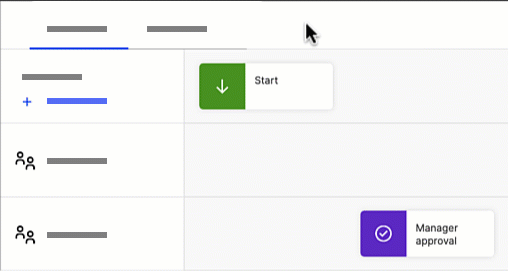
Or select the first node of the process and then click the icon
from the floating toolbar to automatically connect that node to the Start node.
Connect the rest of the nodes to the workflow process by dragging the arrows from one node to another.
For each Action node with multiple action paths, complete these steps:
Click the Action node, then click and drag the arrow to one of the nodes that you want to connect to.
Select the action path that you want to connect to the node, and click Save.
For each Conditional node with multiple paths, complete these steps:
Click the Conditional node, then click and drag the arrow to one of the nodes that you want to connect to.
Select the path that you want to connect to the node and click .
For each Auto adjust node, complete these steps. All Auto adjust nodes will have multiple paths to connect:
Click the Auto adjust node, then click and drag the arrow to one of the nodes that you want to connect to.
Select the path that you want to connect to the node such as Update success, or Update failure. Click Save.
Connect the last node in the workflow process to the End node to complete the workflow.
Or select the last node of the process and then click the icon
from the floating toolbar to automatically connect that node to the End node.
Activating an inquiry workflow
Before web users can create an inquiry on a report, you must run the inquiry workflow and then assign it to reports in Portal Access.
In the Workflow Routing tab, click the button
.
Assigning inquiry workflows to a report
You can select which inquiry workflow you want to enable on each report in Portal Access. The inquiry workflow must be running before you can assign it to a report.
In Portal Access, go to the tab.
Under the Inquiry Workflow column, select a running inquiry workflow from the menu to assign to the corresponding report.
Tip
You may need to expand the Presenter Reports and Presenter Adaptive folders to see the list of reports in your model.
Once a workflow is running, you cannot edit it except to add new payees or admins to the workflow.
Adding payees after a workflow is started
Once a workflow is active, you can still add payees to swimlanes.
If the workflow is not already active, in Workflows, start the workflow.
In the toolbar, click the Add workflow payees icon
.
If you used restrictions to define payees, click Yes in the window that opens.
Important
If you used restrictions to define payees, you can schedule the addition of workflow payees in the Scheduler module.
If you selected Explicit User to define swimlane payees, in the Add Workflow Payees wizard, add any sources to define the additional workflow payees.
Create the restrictions to define the additional payees who you want to add to the workflow.
Select the payees who you want to add to the workflow.
Setting additional options for inquiries on reports
To allow web users to copy a row from a table in to an inquiry from a Presenter Structured report:
In the admin application, from the Reporting module, select the report you want to enable copying rows.
Click on the data grid in the canvas.
In the Data Grid tab, under Advanced Options, click the Enable Inquiry Copy checkbox.
Click .
To allow web users to copy a row from a table in to an inquiry from a Presenter Adaptive report:
In the admin application, from the Reporting module, select the report you want to enable copying rows.
Click on the table in the canvas.
In the Data tab, under , select the Allow copy row to inquiry checkbox.
Click .
Creating an inquiry in the Sales Portal
Sales Portal users can submit an inquiry if inquiries are enabled for that report.
From a report in the Sales Portal, click the icon
 .
.Fill in all of the required fields, and any optional fields in the inquiry form. Users must always fill in the Subject and Message fields.
Attach documentation to support the inquiry.
Tip
By default, a screenshot of the report is included as an attachment. This helps whoever is handling the inquiry see the report as it appears to the Sales Portal user. You can remove this attachment by clearing the checkbox with the report name.
Click .
After submitting an inquiry, users can visit the Message Center to view the inquiry. As the inquiry progresses through different stages, web users can see information like which admin owns that inquiry or what status the inquiry is in. Users also receive email and in-app notifications when an inquiry they created is updated.
Inquiry management in the Sales Portal
In the Sales Portal Message Center, users can view their inquiries from the Inquiries tab in the sidebar.
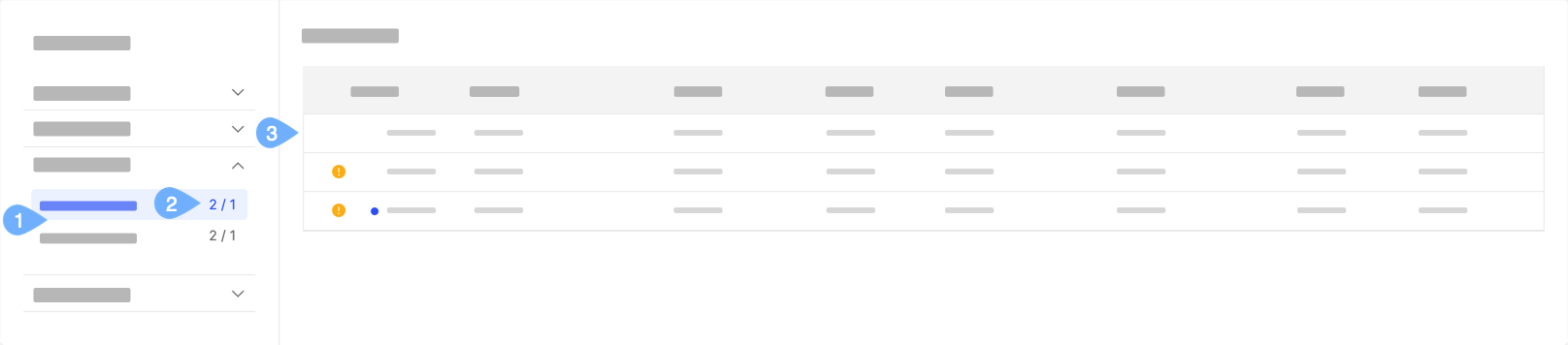
 indicates a new inquiry or an inquiry with unread updates.
indicates a new inquiry or an inquiry with unread updates.
 indicates that an action is required on this inquiry.
indicates that an action is required on this inquiry.
There are 2 categories for inquiries: My Inquiries and All Inquiries.
My Inquiries shows all inquiries that the user has opened.
All Inquiries shows all inquiries that the user can view or take actions on.
The numbers beside each category indicate the number of inquiries that require an action from the user versus the number of inquiries with unread updates.
Click on any row to view the inquiry details.
Once you click in to an inquiry to view its details, you can perform these actions:
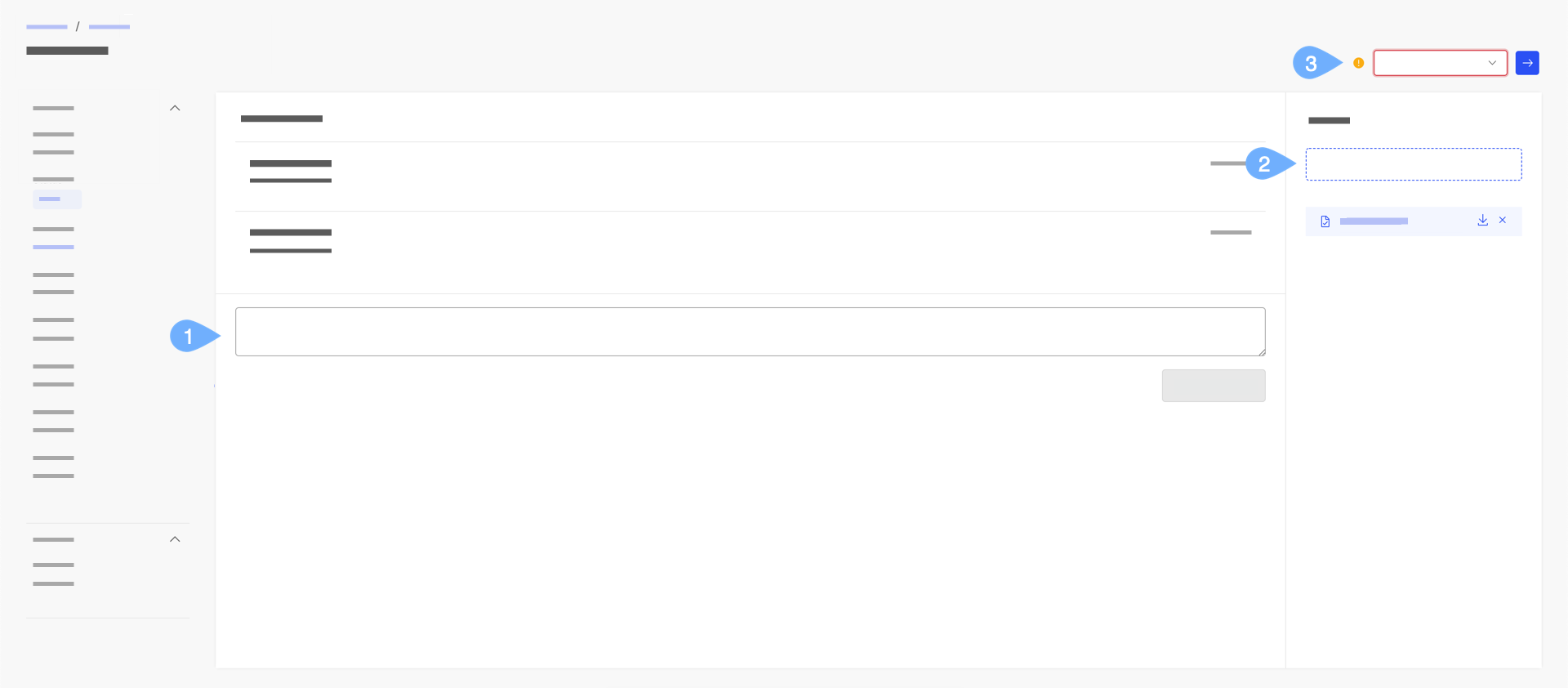
Add a comment.
Add attachments.
Perform an action on the inquiry. This includes reopening a closed inquiry.
Copying table rows to Inquiries for auto-adjustment
In Varicent® Varicent ICM Sales Portalweb users can copy a row of data from a Presenter Adaptive report into an inquiry. The row data becomes populated onto mapped fields on the Inquiry form. Web users can make necessary updates to the Inquiry form fields and submit the updates for approval.
Note
This feature is available only if it is enabled by the administrator.
To copy a row to an Inquiry:
On a data grid, click the Copy icon for the row that you want to copy into an inquiry,
The data on the row is copied into the mapped form fields of the Inquiry.
Tip
You can only copy a single row of data to an Inquiry.
Update the values on the form fields as necessary and submit the Inquiry for approval.
Profile settings
In Profile settings under the Profile tab, you can view your user and login settings. Under the Password tab, you can see an overview of the password settings for your account. Within the API key tab, you can generate an API key.
You can manage your personal preferences by configuring inquiry submission notifications. By enabling or disabling each toggle button, you can set the emails that you want or don't want to receive when actions are taken within an inquiry. This helps to better manage your involvement in the lifecycle of an inquiry.
For payees:
From the Workflow module click your profile icon and then select Profile settings.
Select Notifications on the left panel.
Enable or disable email notifications for inquiries you submitted, those you're affiliated with, when form values change in the inquiry, and when someone comments, takes an action, or closes an inquiry.
For admins:
From the Workflow module click your profile icon and then select Profile Settings.
Select Notifications on the left panel.
Enable or disable email notifications for My assigned inquiries. These are inquiries associated to when you've been assigned as the inquiry owner.
Enable or disable email notifications for My affiliated inquiries. These are inquiries that you've made changes to or performed an action on.
Enable or disable email notifications for Unassigned inquiries. These are inquiries that have not been assigned to an admin.