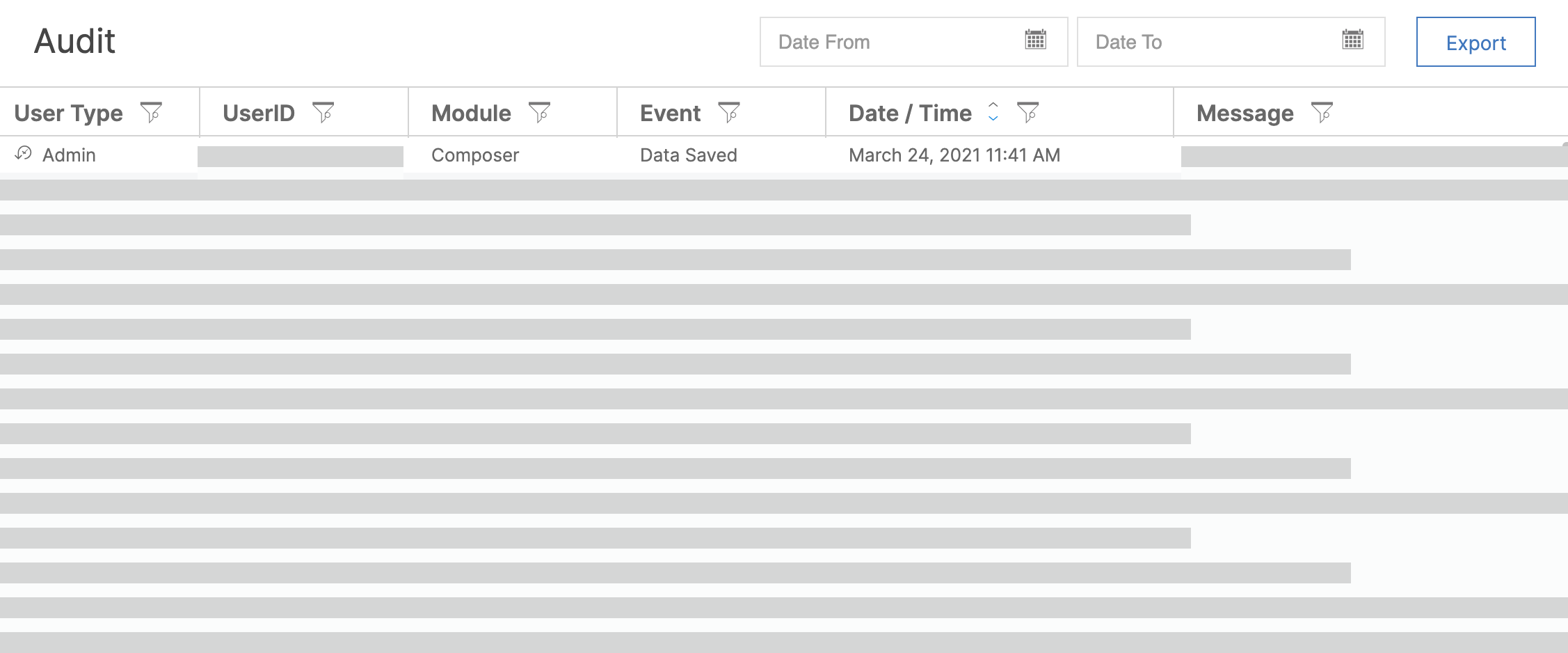Varicent Excel Add-in
Varicent Incentive Compensation Management (ICM) and Territory and Quota Planning (TQ) solutions offer powerful data import and editing capabilities to improve sales performance and drive growth. With the Varicent Excel Add-in, you can empower your users to do more. Give your users the ability to update and add data through Microsoft Excel using copy and paste, their native formulas, and a familiar interface.
Note
The Varicent Excel Add-in is currently supported only for the Office 365 version of Excel.
Adding the Varicent Excel Add-in
The Varicent Excel Add-in is available to all Varicent ICM admin users and Territory and Quota Planning (TQP) users. If you are an on-premise Varicent ICM user, you may need to complete these steps before you can use the add-in: (Optional) Configuring the Excel Add-in.
Important
The Varicent Excel Add-in is not available for the Microsoft Excel mobile app.
In the toolbar, click .
Tip
If you are using the web version of Excel, you can find under the tab. If you are using the desktop version, you can find it under the tab.
In the tab, search for and then click .
Click to accept the license terms and privacy policy.
The tab will appear in the toolbar.
Important
If you are are using an on-premise version of Varicent ICM, the REST API and tenant services must be on the same domain. If your set-up separates these two components, the Varicent Excel Add-in will be unable to connect to your model.
Importing data from Varicent Incentive Compensation Management (ICM) or TQP
You can import data from the Varicent ICM or TQP systems to view or update your data in the Varicent Excel Add-in.
Important
The maximum number of rows you can import to Microsoft Excel is 1 million. The larger the data set, the longer the data will take to load in Excel.
From the toolbar, click the drop-down menu.
Select one of the menu options:
Import Varicent ICM data.
Import TQP data.
In the Varicent Excel Add-in sidebar, type in your username and password and then click .
Tip
If you are importing from Varicent ICM, you must also add your host URL (the URL you use to log in to the Varicent ICM application).
If you're importing from Varicent ICM select the model you want to import from and then select the data source you want to import. You can import tables, calculations, and data stores to Excel, but only tables can be updated and uploaded back in to Varicent ICM.
If you are importing from TQP, fill in the fields according to the hierarchy you want to import from.
Click .
Uploading data from Microsoft Excel in to Varicent Incentive Compensation Management (ICM) or TQP
After updating your data in Microsoft Excel, you can upload the changes back in to the Varicent ICM and TQP systems.
Important
Only tables can be uploaded back in to Varicent ICM.
From the toolbar, click the drop-down menu.
Select one of the menu options:
Upload current sheet.
Upload all Varicent ICM data.
Upload all TQP data.
In the Varicent Excel Add-in sidebar, click .
If a table is being edited in Varicent ICM when it is uploaded from Excel, the user in Varicent ICM will be prompted to refresh for the most up to date data.
Running calculations in the Varicent Excel Add-in
You can run calculations from the Varicent Excel Add-in.
From the toolbar, click .
In the Varicent Excel Add-in sidebar, type in your username and password and then click .
Select a model to run a calculation on.
Click .
Important
If you exit Excel while the calculation is running, the calculation will continue running.
Refreshing data in the Varicent Excel Add-in
Refresh your data in the Varicent Excel Add-in often to ensure that it's always up to date.
From the toolbar, click the drop-down menu.
Select one of the menu options:
Refresh current sheet.
Refresh all Varicent ICM data.
Refresh all TQP data.
Updating table data in Excel
After you update your table data in Microsoft Excel using the Varicent Excel Add-in, there are a few things you should be aware of when uploading these tables back in to Varicent ICM.
Deleting rows from tables isn't supported when uploading back in to Varicent ICM.
If a table in Excel includes a number with 15 or more digits, the number will be rounded at the 15th digit when you upload the table back in to Varicent ICM. This is different from how Varicent ICM handles numeric values. For more information, see: Table column types.
If you are updating an effective-dated table in Excel and you don't enter a specific end-date, the system will default to an end date of 12/31/9998 when uploaded back to Varicent ICM.
To maintain the integrity of imported data with effective dates, each row with effective dates is locked. Only the effective end date can be edited. You can add data to effective dated tables in Excel by creating new rows at the bottom of the spreadsheet.
When data in a table is updated in Excel, it will appear in the Audit log as a change in Composer.