Adding process lists
You can add process lists that identify the tasks that users must complete for a particular process in Varicent Incentive Compensation Management (ICM).
There are two ways to create a new process list from the Process Lists module:
Click + Create.
Click the
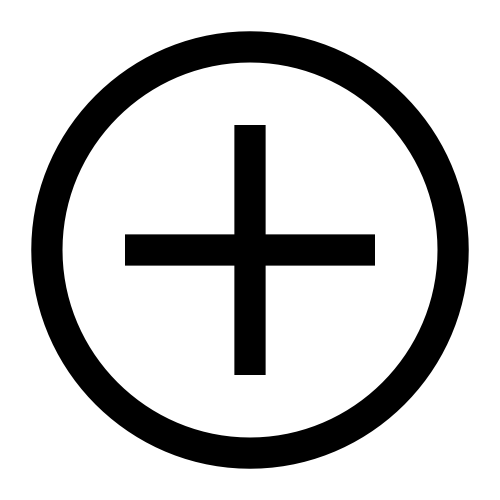 icon beside the search bar.
icon beside the search bar.
Type a name for your process list.
Select one of the following types of process lists:
Process type
Description
Perpetual
A process whose items can be completed in any order.
Ordered
A process whose items must be completed in a particular order.
In the Process overview field, type a description for the process list.
Click Save.
Adding a task to a process list
A process list in Varicent Incentive Compensation Management (ICM) can contain any number of tasks.
Each task can have a description to provide users with information about the task. Tasks can be linked to an appropriate item in the model and an action for the selected item can be created. For example, you can link a process list item to a table, and then add an action like importing data into the table.
In the Process Lists module, select the process list to add tasks to.
Click + Add task.
Tip
To add a task to the end of the process list, click Add new task at the bottom of the screen.
Type a name for the task.
To select an item for the task to link to:
Click + Add shortcut.
Scroll down the list, or type the name of the item that you want to link to in the Search field.
You can choose to link to a module, component, table, input form, calculation, Presenter report, web form, Scheduler process, data store, form, or another process list
Expand the category that the item belongs to.
Click the item that you want to link to.
Click Select.
From the Action drop-down menu, select an action that you want to complete on the linked item or the subordinate module that you want to open.
To show the row count of an input form or table next to the task name, select the Show Details check box.
Important
If the input form contains more than 1,000 rows, the row count displays as (1,000+).
Type a description to help users understand the task.
Click Save.
Adding a Presenter Adaptive report to a process list
Add a Presenter Adaptive report to a Process List for a convenient way to view and edit your reports.
In the Process Lists module, select the process list that you want to add tasks to.
Click + Add task.
Tip
To add a task to the end of the process list, click + Add new task at the bottom of the screen.
Type a name for the task.
Click + Add shortcut and complete the following steps:
Find Presenter Adaptive from the list of categories and click the down-arrow to expand.
Click the report that you want to link to.
Click Select.
From the drop-down menu, select an action you would like to complete.
If you select View, you can make edits to editable objects in your report. You can also add new rows to your report.
You can also select a payee to view the report as. If you do not select a payee, a pick list will appear on the report for you to select a payee from.
Adding subtasks to process lists
A process list in Varicent Incentive Compensation Management (ICM) can contain subtasks.
In the Process Lists module, select the process list that you want to add a subtask to.
Place your cursor over the task that you want to add a subtask to and click the Add subtask icon.
Create the task.
Marking tasks as complete
In Varicent Incentive Compensation Management (ICM), you can track and flag completed tasks in process lists.
From the Process Lists module, select a process list.
To mark a task as complete, select the checkbox next to the task.
The username of the administrator who selected the checkbox and the date and time that the task was completed display.
Important
The date and time of task completion are recorded as the time on the database server, regardless of the local time on the user's computer. This approach ensures that the completed time is consistent and accurate for all users in all locations.