Navigation in Compser
You can easily work with and locate objects in Composer.
The Navigation tab within Composer allows users to search for components based on type. Users can then select a specific component and click  to open it within the tree view it belongs to on the canvas.
to open it within the tree view it belongs to on the canvas.
Canvas
The Composer module's main view is called the canvas. Users can add, remove, view, and adjust components on the canvas, customizing the connections between their Tables, Calculations, Data Stores, Presenter Reports, Web Forms, and Symon calculations.
The overview window is also superimposed on top of the canvas.
Selecting Objects in Composer
In Varicent Incentive Compensation Management (ICM), you can select multiple items in Composer.
Open the Composer module.
To select multiple items, choose one of the following options:
Drag a selection box around the items.
Press [Ctrl] + click.
Click Select
from the toolbar and type in the names of the objects you'd like to select. Separate the object names with a semi-colon.
To select a group of items, drag a selection box around the items.
Zooming in and out in Composer
In Varicent Incentive Compensation Management (ICM), you can zoom in and out of the Composer window.
Open the Composer module.
Scroll up and down with the mouse wheel, or click the icons in the toolbar to zoom in
or zoom out
. The Composer window centers on your cursor.
Configuring your view of Composer
In Varicent ICM, you can configure the view within the Composer canvas to focus on specific parts of your model or to only display specific object types.
The following configurations are available:
Button | Button name | Description |
|---|---|---|
 | Less Lines | Click to hide the lines connecting Presenter reports and web forms, the outbound and inbound connections and the lines connecting them. |
 | Context | Click to only show three levels above and below the selected node. |
 | Filter |
|
Overview window
In Varicent Incentive Compensation Management (ICM), the Overview window in Composer shows a scaled-down version of the Composer diagram.
The whole Composer diagram is displayed in the window. Dependency view selection and object visibility selection in Composer are reflected in the Overview window.
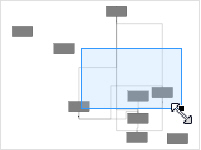
The section of the Composer diagram that you are currently viewing is outlined in blue. You can resize and move the blue box around the Overview pane to navigate to different areas.