Admin Settings
In Varicent Sales Performance Management (SPM), from the Admin Settings menu, you can manage documents, download files, send notifications to web users, and add external tools.
Health Dashboard
The Health Dashboard shows an overview of your model's performance. You can use this to find ways to improve performance.
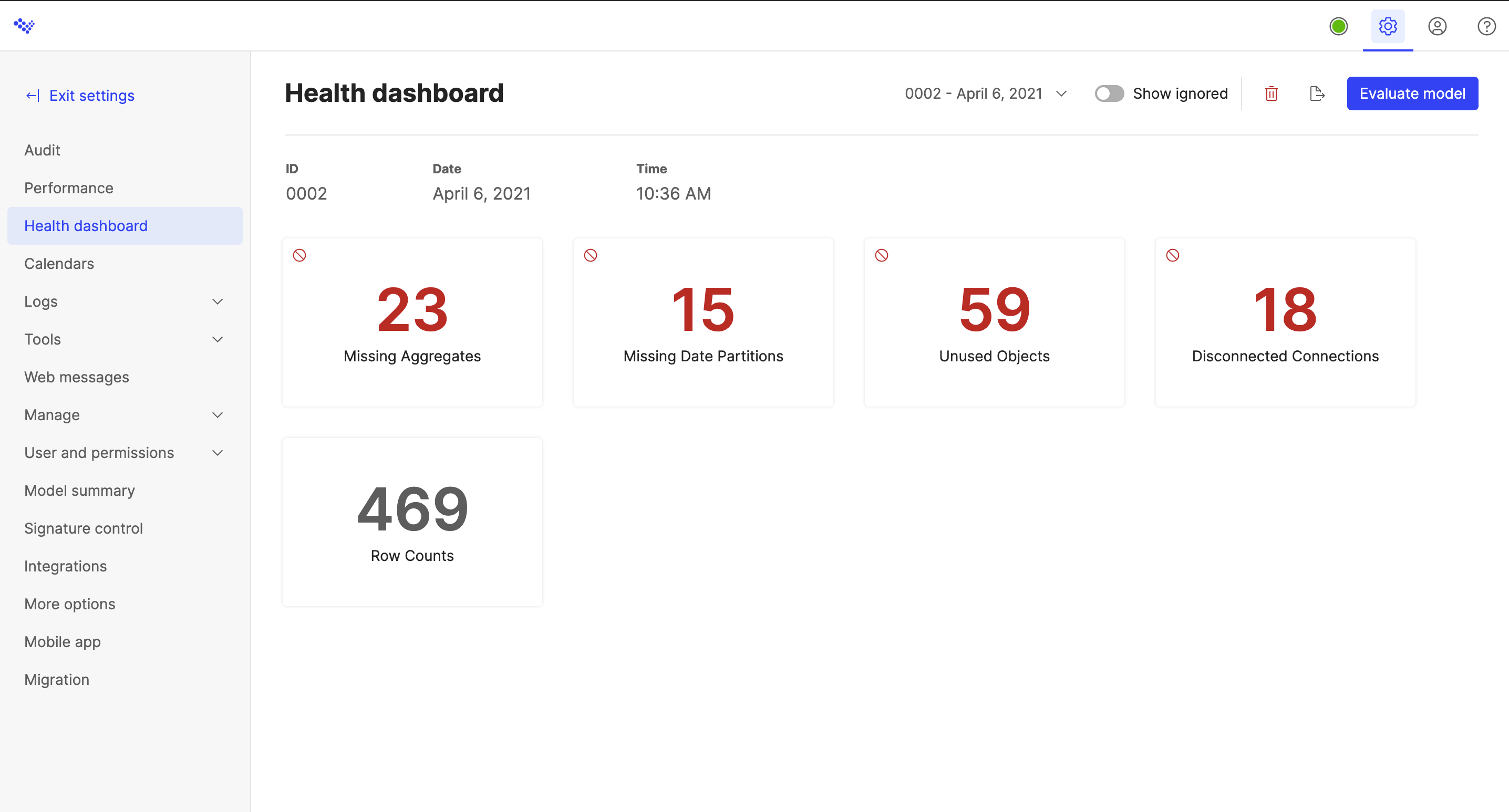
Running a health evaluation on your model
From the Settings page, click Health Dashboard.
Click the button to run a health evaluation on your model.
Tip
The button appears in one of two places. If you've never run an evaluation before, the button is in the center of the screen. If you have existing evaluations, the button is in the toolbar.
A confirmation message appears when the evaluation completes. Click the link in the message or return to the Health Dashboard to see your results.
To view one of your eight most recent evaluations, select the evaluation you want to see from the date menu.
To view all of your past evaluations, click .
If you want to delete an evaluation, select the evaluation you want to delete from the date menu and then click the Delete
button.
To delete an evaluation from the evaluation log, click the context menu for the row you want to delete and then click .
If you want to export the results of an evaluation, select the evaluation you want to export from the date menu and then click the
button.
To export results from the evaluation log, click the context menu (...) for the row you want to export and then click
.
Tip
You can use Scheduler to schedule regular Health Dashboard evaluations.
Interpreting the results
The Health Dashboard shows the results of your evaluation and color-codes the test metrics to help you interpret the results.
Legend
Green: no results for that metric.
Yellow: one to five results for that metric.
Red: Six or more results for that metric.
Grey: Row count is always grey, since this metric is informational and doesn't have an impact on performance.
Click on the metric to see detailed results. You can go directly to some objects by clicking the name in the results table.
You can filter through text columns in the results table:
Hover over the column name.
Click the filter icon
.
Type keywords or numbers into the search bar.
Note
If your model is PPO-enabled, you won't see row counts in the metric details.
Missing Aggregates
These are calculations without aggregation in formulas. This can cause inconsistent results. Over time, it can negatively impact model performance.
Tips to resolve: Try adding aggregate functions to these formulas, like
SUM(),COUNT(),MAX(), orMIN().
Missing Date Partitions
These are calculations without a date partition. They can impact performance since they don't benefit from calendar locking. Performance degrades over time as data is added.
Tips to resolve: Try adding a date partition to these calculations. Some calculations may not require a date partition if the data set is refreshed rather than adding new data or the calculation has a defined date range, such as only calculating for the current month.
Unused Objects
These are unused objects. Although they don't have a direct impact on performance, removing them can make it easier to find useful objects when searching. In the case of data stores, removing these can reveal unused calculations, which do have an impact on performance.
Tips to resolve: Remove these objects from your model if they're not needed.
Disconnected Connections
These are unused connections or ports with missing sources. If a calculation uses a disconnected port, it can cause inaccurate results or dropped rows. Although unused connections do not directly impact performance, removing them can make it easier to find useful objects when searching.
Tips to resolve: Try editing the calculation to remove the disconnected port.
Row Counts
This metric shows row counts for tables and calculations. While large tables and calculations aren't a cause for concern, it can be helpful to see the size of these objects at-a-glance.
Reviewing the results
Within the metrics, you have the option to comment on and ignore items in the results table.
To comment on an item:
Click the metric with the item you would like to comment on.
Find the item you would like to comment on.
Click the Comment icon
 .
.Type the comment into the text box.
Click Submit.
To edit a comment:
Click the Comment icon
 .
.Type the new comment into the text box.
Click Submit.
To delete a comment:
Click the Comment icon
 .
.Delete the text from the text box.
Click Submit.
To ignore items so that they no longer appear in the results table:
Click on the metric you would like to hide items in.
Find the item to hide.
Click the Ignore checkbox.
You can choose to show or hide ignored items by clicking the Show ignored toggle in the Health Dashboard toolbar.
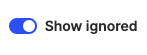
Comparing the results
When you run a new evaluation on your model, you can compare the results to the previous evaluation.
If a change has occurred to one of the metrics since the last evaluation, an up or down arrow with a number beside it will appear beside the metric. This arrow will indicate if the change between the current and previous run is trending up or down.
If a change hasn't occurred between evaluations, there will be no visual indicator.
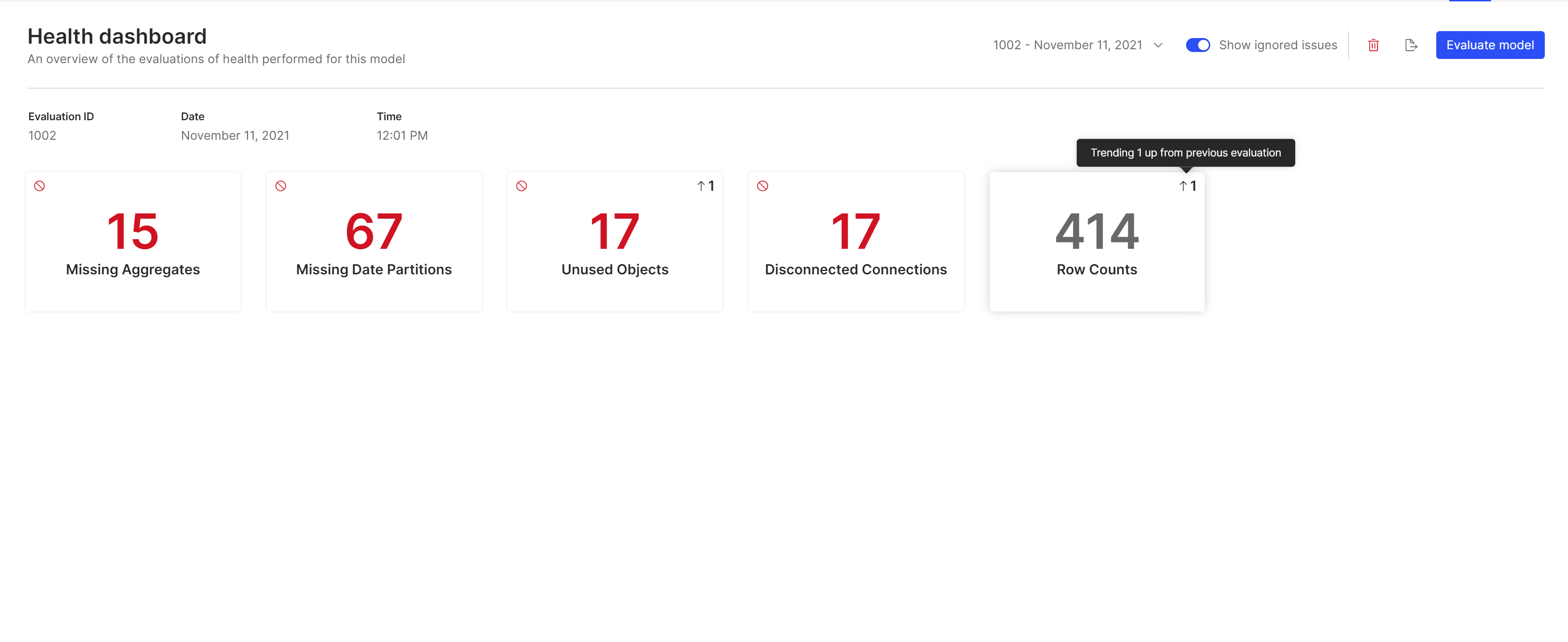
Calendars
In Varicent Sales Performance Management (SPM), you can create multiple calendars to address the needs of different lines of business. Calendars are managed through the Admin Settings, accessed by selecting the  icon in the admin panel.
icon in the admin panel.
A calendar is created automatically when the model is created or manually by a model administrator.
For example, consider a company that has a sales and a consulting line of business. The sales line of business might define the end of a period as the last day in a month, but the consulting line of business might plan around full weeks, ending their period after the completion of the last full week in any month.
You can manage the different ways each line of business aggregates data through calendars. Each compensation plan uses a single calendar that tells the compensation plan how to aggregate data in time-based calculations. A set of compensation plans for consulting aggregates correctly based on one calendar, and a different set of compensation plans for sales can simultaneously calculate correctly based on a different calendar.
The selected calendar combines date ranges into periods. Date ranges can be created manually for precision, or automatically with the integrated Add Year button in any existing calendar.
Adding calendars
You can add different calendars to your Varicent Sales Performance Management (SPM) model. You can also add custom calendars.
Click → .
Click + Create.
Type a name for the calendar.
Select the start date.
Select the template format.
Click Add.
Editing calendars
After a calendar is created in Varicent Sales Performance Management (SPM), you can edit it.
Any large changes to the calendar are displayed on the Activity tab. You can check the Activity tab to see when long-running calendar changes have been completed.
Click → .
Next to the calendar you want to edit, click the context menu (...) → Edit.
To add a year in the calendar, complete the following steps:
Select either After Current Year or Before Current Year.
Select the template format.
Click Add.
To edit a period in the calendar, next to the calendar you want to edit, click the context menu (...) → Edit.
To add a period to the calendar, complete the following steps:
Click the Add Period tab.
Type a name for the period.
Select the end date for the period.
Click Add.
Click Next.
After multiple ranges are defined, they can then be grouped for calculation and reporting purposes. Ranges must be continuous.
To edit the time hierarchy, complete the following steps:
In the Add time rollup field, type a name for a new time roll up.
Select the Create a new top level checkbox to add a new top level to the new time roll up and type a name for the level.
Click Add.
To edit the existing hierarchy, place your cursor over a time rollup and click the Edit icon.
Click Save.
Multiple calendars
You can use multiple calendars in one Varicent Sales Performance Management (SPM) model, but use only one calendar (or as few as possible) for payout purposes.
Within a compensation plan, certain calculations might reference different calendars, but the calculation that the payment is based on (final calculation in the plan) must be the same for each compensation plan. This approach simplifies the process of period locking by eliminating the need to lock multiple calendars.
Period locking
Varicent Sales Performance Management (SPM) can calculate highly accurate compensation results based on varied information, and then it can lock the calendar.
Before payees and their managers can approve their compensation calculations, you can use Calendar to lock periods to prevent accepted results from changing. Period locking ensures that the amount on each check that is written for each payee corresponds exactly to the values that are shown for that payee and period in the application.
With period locking, the following actions can occur:
Administrators can freeze the calculation and record list for closed, commissioned periods.
The system can protect the results for closed periods and enforce restrictions to ensure that the results are fully auditable and do not change.
How period locking works
When a period is locked for a particular calendar in Varicent® Varicent SPM, it prevents any values from changing through the lock date.
All associated compensation plans and data tables are locked simultaneously, preventing any calculation results (or source data) from changing. This approach ensures the integrity of prior period results.
When periods are locked, all data tables that are associated with that calendar are locked by the date field (but other table types are not locked). If more than one date field in the table is selected as a primary key, you must select a Lock by Date when the table is created, to specify the field to look at during the locking process.
Before a period is locked, when you calculate all items, Varicent SPM calculates results for all calculations and all periods. After a period is locked, Varicent SPM enforces rules that prevent administrative actions that would invalidate locked calculation results. For example, any new calculations that are created after a period is locked can contain only unlocked periods in the results set. If you want to lock multiple calendars consecutively, you can do so without running another full model calculation as long as no further changes are made in the model.
Locked calculations can, however, be edited. Formulas for locked calculations can be changed, as long as the calculation does not use accumulating partitioning. If the Accumulating Partitions feature is selected, you cannot edit the calculation. Locked calculation results do not change; however, results for any unlocked periods change to reflect any edits that were made to the calculation.
Although it is possible to unlock locked periods, avoid this action. The purpose of period locking is to prevent accepted results from changing and to ensure that payments always match calculated results. If you unlock a period, even to make a minor change, you might inadvertently change accepted payment results beyond the change that you intended to make.
Locking a period
You can lock a period to prevent the results from being edited in Varicent® Varicent SPM.
Perform a calculation before you lock a period to ensure that all calculated results are up-to-date as of the calendar locking.
A calendar lock is considered a change in the model. If you have more than one calendar and another calendar was locked after the last calculation, another calculation is required before you can lock the current calendar.
When you create a data table with more than one date field, you are prompted to select a locked-by date. This is the date that is used when you lock periods.
Click → .
Next to the calendar that you want to loc, click the context menu (...) → Lock.
The Time Locking Wizard shows all data tables that are affected by locking the selected calendar.
Click Next.
Select the period that you are locking through.
Tip
You cannot have open periods that exist before a locked period. For example, if you lock period 1 of 2016, all of 2015 is automatically locked as well.
In the Summary pane, verify the action.
Select one of the following options:
Option
Description
Calculate and lock
Select this option to run a full model calculation before the calendar lock.
Lock only
Select this option if you have already run a full model calculation and want to only lock the calendar. If any changes were made since the last calculation, this option is not available.
Click Finish.
The Activity page shows the progress of the calendar locking process. After the process is complete, a message that the calendar is locked is displayed in the Activity page.
If you go back to Composer and open a data table, you can see that none of the rows with a date in a locked month can be edited. However, you can still edit rows with dates in an unlocked period.
Unlocking a period
When you unlock periods in Varicent Sales Performance Management (SPM), the results for these periods become editable, and potential inconsistencies between payments and results become possible.
Although it is possible to unlock locked periods, avoid this action. The purpose of period locking is to prevent accepted results from changing and to ensure that payments always match calculated results. If you unlock a period, even to make a minor change, you might inadvertently change accepted payment results beyond the change that you intended to make.
Unlocking a period is an irreversible operation. All adjustments for that period are deleted.
Click → .
Next to the calendar that you want to lock, click the context menu (...) → Lock.
Click Next.
Select a period before the current locked period, or select Unlock all periods.
Verify the action.
Click Finish.
The Activity page shows the progress of the calendar unlocking process. After the process is complete, a message that the calendar is unlocked is displayed in the Activity page.
Adding periods to a locked calendar
You should add periods to a calendar before you lock the final period in your Varicent Sales Performance Management (SPM) model. However, you can add new periods to a locked calendar if necessary.
You can add periods to calendars after the periods are locked only if they contain at least three hierarchies. You cannot add hierarchies to a locked calendar.
Click → .
Next to the calendar you want to edit, click the context menu (...) → Edit.
On the Add Year tab, add a year to the locked calendar.
Important
You can only add n-2 levels, where n is the number of hierarchies that you have. For example, if you have four hierarchies (such as, Total, Years, Quarters, and Months), you can add only two levels (Years and Quarters).
Click the Add Period tab, and complete the following steps:
Type a name for the period (such as 2011, Month 01).
Select a start and end date for the period.
Click Add.
The new period moves to the newest level that you created.
Period locking and system functions
In Varicent Sales Performance Management (SPM), system functions can affect period locking, and can be affected by period locking.
The following table lists system functions and how they affect and are affected by period locking.
System functions | Effect of period locking |
|---|---|
Create a calculation | Partition can reference only unlocked periods. |
Change a calculation | Changes are not possible if the calculation includes locked periods. Copied calculations begin in the first unlocked period. |
Calculate | If a calculation is performed on a compensation plan that includes locked periods, the locked periods within the plan are not recalculated. |
Add a member to a payee group | New members can be added to a payee group at any time. |
Modify a calender | Cannot edit time periods that were locked. |
Add a record to a table in Composer | Prohibited from adding a record that contains a date in a locked period. |
Create a table | Period locking does not affect the creation of a new table. |
Import data | Records containing dates in a locked period are not imported. |
Edit Portal Access permissions | Locked periods do not affect edit Portal Access permissions. |
Change the Portal Access tree | Editing Portal Access trees is still possible with locked periods. |
Enable and disable a table for web edit | Tables can be enabled and disabled for web edit when periods are locked. |
Edit web edit permissions | Editing web edit permissions is still possible when periods are locked. |
Because period locking freezes calculated results for prior periods, running a calculation to update results normally does not calculate data in locked periods. If you mark a large amount of the total system data as inactive, the number of active records included in a recalculation is reduced and, as a result, calculation time speeds up. You might notice that as the number of locked periods in your model increases, your calculation time decreases.
Period locking and calendar changes
Each calendar in Varicent Sales Performance Management (SPM) is locked independently so that different companies or divisions can freeze their results at different times.
When you make calendar changes, you can move unlocked periods if the move does not cause a period to go from locked to unlocked or vice versa. After a period is locked, it cannot be moved.
Additionally, any new periods that are added to the calendar must be unlocked, and a locked period can never exist after an unlocked period.
Logs
In Varicent Sales Performance Management (SPM), there are several logs that monitor all activity by all users. You can also view lists of errors and Scheduler and task messages.
You can access multiple logs to view a list of errors that were generated, the date and time the error occurred, a description of the error, and the error type.
All logs, except for the Error log, show information specific to the model the user is logged in to. The Error log is user-specific and not model-specific, so it shows information for all models.
The following logs are available:
Audit log
Computation log
Import log
Export log
Scheduler log
Task log
Signature Control log
Performance log
Audit log
By default, the Audit log monitors all activity by all users in Varicent Sales Performance Management (SPM). It logs any database creation, modification, and deletion activity, and presents those activities in the form of a filter-capable grid for administrator review.
If you need to retrace your steps, the Audit log provides all the key information that you need to determine the exact process that was used to build your model.
In addition to monitoring all activity in the client, the Audit log also displays web data edit and Portal Access entries that were made by web client users. The user types for changes are administrator for the client and web user for Sales Portal.
Audit log functionality
In the Varicent Sales Performance Management (SPM), you can use the Audit log to review events and actions that were taken by administrators.
You can view the following events in the Audit log:
Adding user roles
Administrator log on and log off
Category calculation changes
Calculation started, stopped, canceled, and completed
Changes to data made in the Varicent add-in for Microsoft Excel (these will appear as a change in Composer)
Changing user role permissions
Column added and removed
Connections made between components
Configuration change
Created or deleted tables, Views, or Presenter reports
Data and assignments saved
Data import begun and concluded
Favorites section modifications
Folder created and deleted
Inquiry changes made in the client and web client
Items scheduled, unscheduled, saved, added, run, renamed, started, and deleted
Migration log on, log off, ended, and began
Modified user information
Modified View tables
New model created
Number of new rows imported into a table
Number of rows updated in a table
Password changed
Payee enabled for web access
Row update submission
Sign off begun
Star schema populated
Started and completed optimization
Tasks deferred or dismissed
Task rules edited or added
Trees and groups created, deleted, edited, and saved
Updates to Presenter reports
Upgrade models
User modified
Users log on, log on failed, and log off
Web data edit
What role the user is when added
Portal Access entries
Migrated object and objects deleted during migration
Filtering Audit log results
In Varicent Sales Performance Management (SPM), you can filter results in the Audit log by user type, user ID, module, event type, and date.
Click → .
In the header of the column that you want to filter, click the Filter icon.
Select an item or items to filter by.
Click Apply filter.
Tip
You can also use the date fields in the toolbar to display the results for a specified period of time.
Viewing details of table edits
In Varicent Sales Performance Management (SPM), you can view details of changes that were made to tables in Composer in the Audit log. Only the rows that were edited are displayed.
Click → .
Filter the log to display table changes.
For example, filter the Event column by Data Saved.
Click the event that you want to view the details for.
Important
If a data import into a table causes a new payee to be added to the Payee table, the Audit log shows both the update to the data table and the addition of the member to the Payee table.
Select a row to view the change details.
The details of the changes made to the table are displayed.
Exporting the Audit log
In Varicent Sales Performance Management (SPM), you can export the contents of the Audit log to comma-delimited, tab-delimited, or Excel formats. An export is useful for creating an archive of old Audit log contents.
Click → .
Click Export.
Select a destination folder for the Audit log, type a file name, and select type of file that you want to save the Audit log as.
Click Save.
Setting Audit log options
In Varicent Sales Performance Management (SPM), you can specify that you want an automated entry to be created in the Audit log every time a user logs into or out of the web client. You can also specify the order in which the events are sorted.
Click → .
On the Audit Log tab, you can select the following options:
Option
Description
Track web user log on/off
Select this checkbox to specify that you want an automated entry to be created in the Audit log every time a user logs into or out of the web client.
Reverse the sort to show newest events first
Select this checkbox to show the newest events first in the Audit log.
Error logs
In Varicent Sales Performance Management (SPM), you can view any errors that occur during an export, import, Scheduler process run, External Tool run, or Task Manager task generation.
Viewing import exceptions log
In Varicent Sales Performance Management (SPM), if a data import is unsuccessful, details of the problem with the import is displayed in the Import log.
Click → → .
In the Import log, you can complete the following tasks:
View the details of the failed import by clicking the link in the Summary column.
Filter the results by clicking the Filter icon in each column header.
View all errors within a specified date range.
Viewing the External Tools log
The External Tools log provides details of all External Tools errors and successful run information.
The External Tools log displays the following information:
Status
Date and time the External Tool ran
Name of the External Tool
Run number with a link to the console output
Go to → → .
Optional: If you want to sort the results, click the Filter icon beside the name of the column you want to filter by.
Click the number in the Run Number column to view the Console Output.
Signature log
The Signature log in Varicent Sales Performance Management (SPM) indicates whether payees accepted or declined agreements in reports.
The Signature log lists the following information:
Presenter report name
Signature ID
Payee
Status (accepted or declined)
Time
Viewing the Signature Control log
In Varicent Sales Performance Management (SPM), you can view the status of agreements in the form of Signature Controls added to Presenter reports.
Click → .
Hover over the header of a column and click the Filter icon
to filter the results.
Performance log
You can view the following information on calculation performance:
You can view the duration of computations, which are calculation run tasks. You can also view information about the computation, such as the type of computation, if it was an incremental calculation, and if it ran successfully.
You can compare two computations to view the difference in duration between the two calculation runs.
You can view the longest running calculations in a computation by viewing the Computation Chart.
Viewing the calculation performance log
You can view the duration of full model calculations as well as single calculations in Varicent Sales Performance Management (SPM).
Click → .
You can filter the columns or select a date range to filter results by.
Comparing computations
In Varicent Sales Performance Management (SPM), you can compare two computations to view the difference in duration between the two calculation runs.
Click → .
In the Select column, select the checkbox next to the two calculations that you want to compare.
Click Compare.
Viewing the Computation Chart
In Varicent Sales Performance Management (SPM), use the Computation Chart, to view the length of time that it took to run each individual calculation to complete in a specific calculation run.
The calculation engine can only run ten processes at one time. The Computation Chart displays the calculations that are being run during each process.
Click → .
In the Batch ID column, click the batch ID of the calculation run for which you want to view the Computation Chart.
Each bar in the chart represents a calculation that was part of the computation. Hover your cursor over a bar in the chart to view the name and duration of the calculation.
Exporting the Computation Chart
When viewing the Computation Chart in Varicent Sales Performance Management (SPM), you can export the data to a .CSV file.
The data included in the .CSV file is slightly different from the Computation Chart. In the exported .CSV file, each row of data includes several tasks performed for that calculation such as, table clearing and calculation tasks. On the other hand, the Computation Chart shows the calculation tasks only. Therefore, you might notice a longer time listed for a row of data in the .CSV file than in the Computation Chart.
Click → .
In the Batch ID column, click the batch ID of the calculation run for which you want to view the Computation Chart.
Click Export.
Tenant log
Use the Tenant log to review user events like logins and logouts. You can view the tenant log, filter the events that are displayed, and export the log to a .CSV file.
You can choose to push tenant logs to the Audit log instead. To enable this behavior, contact Support.
To view the tenant log:
From any page, click your model name and then click .
You can view these events in the Tenant log:
User Login
SSO User Login
User Logout
SSO User Logout
User {email} changed their password.
User {email} reset their password.
User {email} requested a password reset.
User {email} added to {models}.
User {email} was removed from {models}.
User {email} was deleted from {models}.
User {email} created.
User {email} was created in {models}.
Tools
In Varicent® Varicent SPM, tools allow you to perform actions such as model optimization, editing calendars, adding payee groups, adding star schemas, and migrations.
Optimizing a model
For increased performance, you can manually optimize the Varicent® Varicent SPM model at the database level.
Before you run a calculation, you can use the Optimize Model feature to ensure a favorable calculation time after data is updated. You can also schedule model optimization as part of a process in Scheduler.
The database calculates statistics to improve query performance, so that data can be accessed more efficiently. Optimize your model after many changes are made, a period is locked, or a large data import is done.
Important
More frequent use does not necessarily provide a noticeable improvement in calculation time.
Click → → .
Click Yes, optimize this model.
To cancel a model optimization in progress, follow these steps:
On the Activity page, view the activities in progress.
Hover over the activity you want to cancel and click the Delete icon.
Click Yes to confirm cancellation.
The Activity page opens and displays the progress of the optimization process. After the process is complete, a message that indicates that the model was successfully optimized is displayed.
Payee groups
In Varicent® Varicent SPM, create payee groups to facilitate payee maintenance through Task Manager and define payees in Scenarios workspaces.
Payees are frequently grouped by title. For example, if all salespeople receive five percent commission on everything that they sell, every salesperson can be added simultaneously to a single payee group in the system. It is helpful to consider which payees might be grouped together before you begin the model creation process.
Adding payee groups
In Varicent® Varicent SPM create payee groups to facilitate payee maintenance through Task Manager and define payees involved in Scenarios workspaces.
A payee group can contain one or more payee members.
Click → → .
Click Add new group at the bottom of the payee groups list.
Click the Edit icon and type a name for the payee group.
Add any tables to the Payee table to use as the source.
On the Restrictions tab, create Restrictions to define exactly which members of the source participate in the group.
For example, to create a payee group that contains only Account Executives, you can define a restriction stating that only payees whose
title ID = Account Executivecan be included.On the Members tab, select the payee group members.
Any members you have already selected through the restrictions window will automatically be shown in the selected payees pane.
Select the start date and end date for the payee group.
Click Save.
Editing effective dates for individual payee group members
In Varicent® Varicent SPM, you can specific different effective dates for each member in a payee group.
Click → → .
Select the payee group.
Set the effective start and end date for the payee in the group.
Star schemas
In Varicent® Varicent SPM, you can use star schemas to create OLAP cubes for performance analysis.
Star schemas facilitate the export of information to an external analytical software solution. You can create empty fact and dimension tables in Composer, and you can schedule imports in Scheduler. You can view star schemas and their tables, and you can add or remove a star schema.
The star schema consists of a fact table that references any number of dimension tables. The fact table holds the main data (for example, calculation results), and the dimension tables are joined to describe each value of a dimension. The results of calculations can be analyzed along multiple dimensions. Each dimension table has a single primary key. Fact tables have a compound primary key that consists of the aggregate of relevant dimension keys.
Adding a star schema
You can add a star schema based on a fact table that references dimension tables in Varicent® Varicent SPM.
Star schemas are created with data stores as of version 8.0.4. If you are upgrading a model that contains star schemas that were built with calculations, the star schemas will be deleted. You must re-create the star schemas with data stores instead.
Click → → .
Click Add New Schema.
In the Star Schema name field, type a name for the star schema.
From the Data store drop-down list, select a data store.
Click Add.
Web messages
Use web messages in Varicent® Varicent SPM to create, edit, or delete messages for the web client. Administrators can also notify all Sales Portal users about messages by email.
Adding web messages
You can compose a message that you can then send to all Varicent® Varicent SPM web client users.
Click the Admin icon
 and then click Web Messages.
and then click Web Messages.Click + Create.
Type a subject for the message.
Type a message.
Click + Create.
Sending notifications to all web users
You can send an email to all Varicent® Varicent SPMSales Portal users to notify them of new web messages.
Click the Admin icon
 and click Web Messages.
and click Web Messages.Place your cursor over the message that you want to send as a notification to all web users, click the context menu (...) → Notify.
Click Notify to the confirmation question.
Manage Tab
The Manage tab of Varicent Sales Performance Management (SPM)'s Admin Settings page, allows users to manage various items that are available globally across their Model. These include things like Saved Imports, the uploading and management of documents, data grid templates, and history tracking settings.
Managing saved imports
In Varicent® Varicent SPM, you can delete saved or local imports or edit details of the import. For example, you can edit the name of the import, the data source, the destination table, or column mapping.
Click → → .
To manage an import, hover over the import and click the context menu (...).
Click Edit, Delete, or Run.
To filter and search through the imports, hover over the Name row.
Click the filter icon and type the keywords or numbers into the search bar.
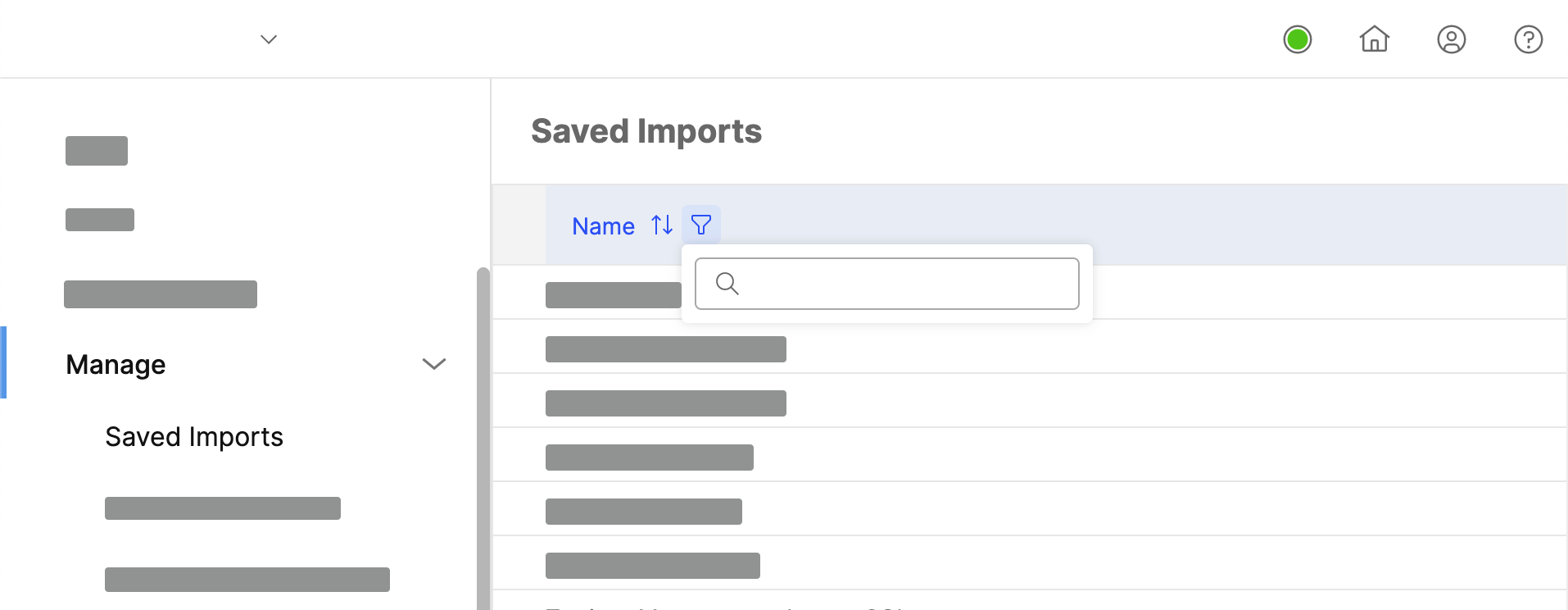
Managing saved publications
You can view, edit, delete, or run any saved publication from the Manage Saved Publications window in Varicent® Varicent SPM.
Click → → .
Place your cursor over the publication and click the ellipsis.
Click Edit, Delete, or Run.
Managing Documents
On the Manage Docuemnts page, you can add any files that are associated with components, Presenter reports, or are required for review on the Varicent Sales Performance Management (SPM) web client.
To access the Manage Documents page and add files:
Select the Admin Settings icon
 on the Admin toolbar.
on the Admin toolbar.Select Manage from the menu, and click Manage Documents.
Click Add a Document.
Select the file you would like to add.
The file is automatically encoded and saved in Varicent SPM and is available for download at any time.
Any documents that are added on the Manage Documents page can be enabled for web client review from the Portal Access module under Assignments.
External tools
You can add tools that exist outside of Varicent SPM. An external tool is any program that can be run from the command line.
External tools can then be run through Scheduler Module. For example, if you have a scheduled import or calculation, you can schedule an external tool, such as Notepad, to run immediately after the import or calculation finishes.
Adding external tools
Any external tools that you want to run through Scheduler must be added to Varicent® Varicent SPM.
Click the Admin icon
 and then click → .
and then click → .Click Add An External Tool.
Select the file.
External tools and Python scripts
You can upload Python 3.7 scripts and non-standard Python libraries through the External Tools page in Varicent SPM. The scripts can then be run by the Scheduler module.
Tip
Although you can still use Python 2.7 scripts, we recommend using Python 3 scripts since Python 2.7 is no longer officially supported.
Uploading standard Python scripts using the admin web application
Standard Python scripts can be uploaded via the External Tools page in the Varicent® Varicent SPM admin web application.
Click the Admin icon
 and then click → .
and then click → .Click Add An External Tool.
Choose the Python script that you want to upload.
The script is added to the /root/Scripts folder.
Uploading standard Python scripts using FTP
Standard Python scripts can be uploaded using FTP for use in the Varicent® Varicent SPM admin web application.
Log in to your FTP client.
Navigate to the
/root/Scriptsfolder.Add the Python scripts to the folder.
Running Python scripts from Scheduler
You can run Python scripts that are uploaded to Varicent® Varicent SPM from the Scheduler module.
Python scripts must first be uploaded through the admin web application or uploaded using FTP to the /root/Scripts folder.
In Scheduler, select an existing process folder that you want to add the new task to, or create a new process folder.
Click the Add icon.
From the Type drop-down list, select External Tool.
Set the time, day, and month that you want the script to run on.
From the Available external tools drop-down list, select the Python script.
In the Arguments field, specify the parameter.
For example, when an external tool runs, the working directory is
/root. If you have ascript.pywhich takes in a file calledconfig.jsonas an argument, and both files have been uploaded to theScriptsfolder, you must specify the full path as/root/Script/config.jsonin the Arguments field.Click Create.
If you want to manually run the task after creation, select the External Tool task and, in the toolbar, click Run. Only one external tool can be run at a time. View the Activities page and Scheduler log to see the results of running the external tool.
Troubleshooting Python scripts run
If your Python script fails to run in, you can open the Scheduler log to view the error message. You can also view the External Tools log to view the detailed run status of an External Tool.
If you want to view the Scheduler details, click the Admin icon
 and click → .
and click → .If you want to view the detailed run status, click the Admin icon
 and click → .
and click → .To view the console output, click the number in the Run Number column.
Python script development
When developing Python scripts for use in Varicent® Varicent SPM, there are a few things that you should take into consideration.
For example, if your script needs to connect to a server, such as an SMTP server or an FTP server, or call the Varicent SPM REST API, add a wait time of at least 10 seconds to the beginning of your script. When the external tool runs, it needs some time to connect to the network. You can use the following command in your script:
import time time.sleep(10)
Packaging your Python program
The Varicent® Varicent SPM external tool only run scripts located at the top level of the Script folder. If you plan to have multiple Python scripts involving multiple files, then you must organize them in the Script folder.
When your Python program has a complex structure with multiple modules, you can zip your script and upload it to Varicent. Python allows running a ZIP file if it contains an entry point __main__.py at the top level of the ZIP file. The following steps use the example of a program packaged as myproject.zip and with the following structure:
myproject
- __main__.py
- requirements.txt
- modules
- foo.pywhere, __main__.py is the entry point of your script.
Zip the contents of
myprojectwithout including the foldermyproject.Note
Inside the ZIP file, a
__main__.pymust exist at the top level.As
__main__.pyis the entry point ofmyproject.zip, run the script locally using the following command:python myproject.zipUpload the ZIP file to the
Scriptfolder.
Using non-standard Python scripts
Although Varicent® Varicent SPM does not allow scripts using non-standard Python libraries to be uploaded as an external tool, you can use a different method to run these types of scripts in the application.
Python has a set of standard libraries that can be used. In some cases, you might need to use non-standard libraries, which can be installed using pip.
If you use many non-standard libraries, or need to develop multiple scripts that use different non-standard libraries, you can use virtualenv from the beginning of development to make packaging your requirements easier.
If your script requires non-standard libraries, package each library as a ZIP file.
Tip
Add the requirements to the ZIP file so that, if you have other scripts that use the same requirements, you will only need to upload them once.
Upload each ZIP file to the
/root/Scriptsfolder.Tip
As multiple scripts might use the same library, package each of your non-standard libraries separately. For example, if you have a
requestslibrary and abeautifulsoup4library, create arequests.zipfile and abeautifulsoup4.zipfile. This also gives you more visibility into what libraries you have already uploaded into theScriptsfolder.
Packaging your non-standard Python libraries
Your non-standard Python libraries can be packaged for use in Varicent® Varicent SPM.
If you have been using virtualenv and have been keeping a requirements.txt file, each line of your requirements.txt file is a non-standard library. If you did not use a requirements.txt file to keep track of your requirements, type pip freeze at the command prompt to display the libraries that you currently have installed.
Install each library that your script requires into a new directory by typing the following text at the command prompt:
pip install --install-option="--prefix=/path/to/dir" librarywhere,
path/to/diris the path to the directory where the library is installed andlibraryis the name of your library.The package is installed in the following directory:
/path/to/dir/lib/pythonx.x/site-packagesNavigate to the
site-packagesfolder and zip the contents intolibrary.zip.Note
This is to ensure that the library is at the top level of the
library.zipfile.When Python needs to import a library, it searches for it in the Python path,
sys.path. Because this library is packaged into thelibrary.zipfile, you must change your script so that is also searches for libraries in thelibrary.zipfile. Edit your Python script to include thelibrary.zipfile in thesys.path. This must be done before you import the library into Varicent.If you are running the script directly as
python script.py, include this line:import sys sys.path.insert(0, os.path.join(os.path.dirname(os.path.realpath(__file__)), "library.zip")) #all other imports go below this line
Note
library.zipis in the same directory asscript.pyIf you are running the script as
python myproject.zip, include this line:import sys sys.path.insert(0, os.path.join(os.path.dirname(os.path.dirname (os.path.realpath(__file__))), "library.zip")) #all other imports go below this line
Note
library.zipis in the same directory asmyproject.zip, and__main__.pyis insidemyproject.zip
Test your script to make sure that it works locally.
Tip
To test it properly, make sure that the libraries are not installed locally. Otherwise, when you run the script, it could pick up the local library instead of the script in the
library.zipfolder. To find out if you already havelibraryinstalled in your current environment, run thepip freezecommand. This should not returnlibrary. If it does, uninstall it. Another way to test your script is to create a new virtual environment and activate it. Your environment will be empty at this point.After you have tested your script, upload
library.pyand your script to the/root/Scriptsfolder.Test the script in Scheduler.
Varicent SPM storage location
When files are uploaded to Varicent® Varicent SPM, they can be saved in several different locations.
For example, if you have a Python script that modifies an import file that has been uploaded using the Import wizard, then you will need to know the directory in which the import file was saved so you can add the file path to your script.
You can access files that were uploaded to Varicent through the following locations:
/root/Data- contains uploaded import files/root/Script- contains uploaded files through external tool/root/Image- contains uploaded image used in Presenter publish/root/Document- contains uploaded documents
Users and Permissions Tab
Roles
To protect the integrity of the data in your model, you can define security roles in Varicent® Varicent SPM.
You can create user roles to restrict access to modules in Varicent. For each role that is created, accessible modules are defined.
For example, you might have an administrator who is responsible for setting up and maintaining the Portal Access hierarchy, but is not authorized to edit tables or reports. In this case, you might want to set up a role that has access to the Portal Access module, but cannot access the Composer module. You can then assign the Portal Access administrator role to a user from the Change Roles page.
When an administrator changes a user's password through the Manage Users page, the password history is not saved.
Important
To manage and assign user roles, you must be logged in as an administrator with permission to edit and view administrative options.
Adding roles
You can add a roles to Varicent® Varicent SPM.
Click → → .
Click Add new role at the bottom of the roles list.
Place your cursor over the new role and click the Edit icon to name the role.
Define permissions for the role.
Role permissions
After you create a role in Varicent® Varicent SPM, you can grant access to certain items and deny access to others. By default, new roles are denied access to everything.
Access permissions
When a role is given access to a module in Varicent® Varicent SPM, certain access rights or privileges go along with the module or feature.
Module or feature | Privileges |
|---|---|
Activity |
|
Audit log |
|
Calculate |
|
Composer |
|
Composer |
|
Composer |
|
Composer |
|
Composer |
|
Composer |
|
Composer |
|
Data Discovery |
|
Data stores |
|
Health Dashboard |
|
Home page |
|
Home page |
|
Home page |
|
Home page |
|
Home page |
|
Home page |
|
Home page |
|
Home page |
|
Manage Theme | Gives user permission to add a logo and change the color of the header that appears in the Web Client. |
Home page |
|
Home page |
|
Home page |
|
Import |
|
Import |
|
Portal Access |
|
Presenter Adaptive | Delete
Edit
View
|
Presenter |
|
Query Tool |
|
Rapid Reports |
|
Scenarios |
|
Scheduler |
|
Tasks |
|
Web forms |
|
Workflow Manager |
|
Import data security
In Varicent® Varicent SPM, you can grant a role permission to import data into tables, view saved import files, and overwrite saved import files.
If users are importing data from an ODBC-compliant database, you can grant permission for advanced settings. Advanced settings allow the role to enter a custom connection string during data import.
Giving roles permission to use advanced settings to import data from an ODBC-compliant database
In Varicent® Varicent SPM, you can grant a role permission to use advanced import settings in Composer. Users can select the Use Advanced Settings to enter a custom connection string when they import data from an ODBC-compliant database.
The role must have View and Edit permissions for Composer.
To import data into a table in a component, the role must have View and Edit permissions for the component.
Click → → , and select the role that you want to grant permissions for.
Expand Import.
Select the Advanced checkbox.
Select the Data checkbox.
Expand → .
Expand the table that you want to allow the role import data to.
Expand Structure.
Select the Edit checkbox.
If the table is in the top level of Composer, select the TopComponent.
Administration security
In Varicent® Varicent SPM, you can grant a role permission to set administrative options, run and edit saved imports, run and edit saved publications and edit saved transformations.
By default, all administrator users can see the Home page, including the information in the Admin menu. Additionally, all administrators can create web messages, manage documents, change their password, and view and export the Model Summary from the Admin menu. All other rights must be granted to a user's role to allow the user to be able to act upon items.
Managing Payee Types
Sort payees into categories for simple reporting.
Manage Payee Types is a reporting tool that you can use to track the number of payees in a category.
By default, all payees from the Payee table appear in the Unmapped Payees column. You can move payees into a column by dragging and dropping, or bulk-move payees by using the Move Payees option.
Note
Moving payees does not change the Payee table.
Click Move Payees.
In the Type Selection tab, select the columns that you want to move payees to and from.
In the Data Sources tab, add any additional sources.
In the Restrictions tab, define any restrictions.
Click Preview to see which payees move as a result of the restriction.
After you apply restrictions, the Payee tab shows which payees will move to a new column. You can also manually select and clear payees on this tab.
Click Finish.
Publishing a Users and Permissions Report
You can export a list of users, their roles, and their access permissions in Varicent® Varicent SPM.
Click → → .
Click Export.
Choose a destination file, type a file name, and click Save.
Model Summary Tab
Model summaries in Varicent Sales Performance Management (SPM) provide users with a basic overview of the selected model's statistics.
These statistics include the size of the model, the total number of calculations, tables, the number of users, and payees, as well as the number of calculations that exceed 20 minutes.
In order to view the model size:
Click the Admin icon
, and navigate to the Model Summary tab.
The Model Size is located at the bottom of the Model Summary table.
When viewing the model size, if it is less than 10 GB it is displayed in green, if it is between 10 GB and 99 GB it is displayed in orange, if it is greater than 99 GB it is displayed in red.
Integration Tab
You can set up the integration of various add-ons to add more functionality to Varicent Sales Performance Management (SPM)
Setting up Symon.AI integration (beta)
Note
This integration is currently in a beta release.
From the toolbar, click Open a Case.
In the case description, include the name of the Varicent SPM models you want Symon.AI enabled on.
Tip
You can associate only one Symon.AI username with a model.
After you receive confirmation that Symon.AI is enabled on your model, follow these steps to finish setting up the integration:
Log in to the Varicent SPM model that Symon was enabled on.
On the Admin panel, select Adming settings
, and then Integrations and the Symon.AI tab.
Type in your Symon domain, username, and password.
Tip
You need to add 'api' to the domain name. For example, if you use
https://app.symon.ai, you need to typehttps://api.symon.aiinstead.Enter your Symon.AI API key, found in your Symon environment, under Account, Generate API keys.
Click Save.
Symon integration is available within Composer, with the ability to add Symon calculation objects, and in Data module with importing data integration.
Getting Ask Varicent
Open a Support case to add Ask Varicent Assistant to your model so users can get help from Ask Varicent when in Payee Web and Varicent Mobile.
You can request the Ask Varicent base corpus by opening a Support ticket.
This Ask Varicent Assistant instance comes with pre-designed dialog and integrates with Varicent SPM to access your data and provide smart answers to questions.
You can get an overview of the basic functions of Ask Varicent in the Sales Portal with 'Ask Varicent' topics.
From the toolbar, click Open a Case.
In the Title field, put "Ask Varicent Assistant Provisioning".
In the Description field, include this information:
Models
Ask Varicent is integrated for each model you list.
Email addresses
Each user you list is given access to the IBM Cloud account where you can see your Watson Assistant service.
Data center
The default data center for the Ask Varicent assistant is in Dallas, US. If you want to use a different data center, specify that in your Support case. For a list of data centers, visit https://cloud.ibm.com/docs/assistant?topic=assistant-services-information.
You will receive a confirmation after the Ask Varicent Assistant is provisioned and integrated with your models.
Once you have received confirmation of provisioning, go to Varicent SPM.
Navigate to the Admin toolbar, and select Admin Settings by clicking the gear
 icon.
icon.Within the Admin Settings page, select the Integrations tab, and then select Ask Varicent.
Enable the Assistant. You can also choose to customize the Ask Varicent assistant's name.
Changing the display name for Ask Varicent
This option lets you choose a custom display name for Ask Varicent.
To see these changes, you must have Ask Varicent enabled on your model.
Go to the Admin page, and then → .
If it is not already selected, select the Enable Assistant checkbox.
Select the Use Custom Name checkbox.
Type the name you want to be displayed in Payee Web.
Tip
The word 'Ask' will always appear before the name you type. For example, if you type 'Data' in the custom name field, it will display as 'Ask Data' in Payee Web.
Click .
When you log in to Payee Web, you will see your custom name when you click the icon.
SAML 2.0 integration
You can use SAML 2.0 integration with Varicent SPM.
SAML 2.0 integration with your IdP is configured across the Varicent SPM tenant and applies to every model in the same tenant. SAML 2.0 integration can not be configured per model on the same tenant.
The login page requires that the user input a login ID, which determines if it's a native Varicent SPM account or integrated with SAML 2.0, which in turn directs the application to the appropriate authentication method.
Integrating SAML 2.0 with the admin web application
You configure SAML 2.0 integration with your IdP and the Varicent® Varicent SPM admin web application.
Log a support ticket by clicking Open a Case on the toolbar. In the subject line and description, indicate that you want to enable SAML 2.0 integration.
Provide your IdP metadata.
This must include the login URL, the logout URL, and the signing or encryption certificate.
We will send you the SP URL, which is the URL that you use to access Varicent SPM, and the signing certificate.
You can choose the nameID format. By default, it is
name-id-format-unspecified.Choose whether to allow unencrypted SAML assertions or encrypted.
You can now set up each user's IdP identification.
Setting up the IdP identification for users
If SAML 2.0 integration is enabled for Varicent® Varicent SPM , you must set up each user's IdP identification in the admin web application.
In the admin web application header, click the model name.
Click Model Options.
Click the Edit icon next to the user name.
In the SAML2.0 integration Name ID field, click Edit.
Select the Use native login when SAML2.0 integration is enabled checkbox.
Type the SAML2.0 integration Name ID for the user.
Click Save.
Using native login with SAML 2.0 integration
If SAML 2.0 integration is configured with the admin web application, you can choose to use the native login instead of SSO authentication.
When SAML 2.0 integration is configured, all users must use SSO authentication to access Varicent SPM by default. However, you can choose to allow specific users to use the native login instead.
In the admin web application header, click the drop-down arrow next to your model name.
Click Model Options.
Click the Edit icon next to the user name that you want to enable native login for.
Select the Use native login when SAML2.0 integration is enabled checkbox.
Click Finish.
Salesforce.com and Sales Portal integration
You can make the Varicent® Varicent SPM Sales Portal accessible from a tab within Salesforce.
In your model, you must create a payee that has the same email address as the user logging into Salesforce.com. That payee must be added to a workflow group and enabled for web access. The web client must also be deployed.
In Salesforce.com, the email that the user has set up in the → section must match the email they use to to sign in to the Varicent SPM Sales Portal.
Log in to Salesforce.com with a user ID that has administrative rights.
Click your user-name to access the drop-down menu, and select Setup.
From the App Setup section, click → .
Click New in the Web Tabs section.
This allows you to create a custom tab that displays Varicent SPM content inside the Salesforce.com window.
You can select one of the following options:
Option
Description
Full page width
Uses the full page width to display the Varicent SPM web client.
2 columns with Salesforce sidebar
This option displays the Salesforce.com sidebar.
Click Next after you have made your selection.
Define the content and display properties for the Varicent SPM tab by completing the following steps:
In the Tab Content Definition section, select URL from the Tab Type menu.
In the Tab Label field, enter the text that you want displayed on the label.
In the Tab Name field, give the tab a unique name. This can be the same as the tab label.
Choose the color of your tab by selecting a Tab Style from the styles screen.
The Content Frame Height field allows you to indicate how tall (in pixels) the Varicent SPM content frame will be.
Specify a frame height of at least 800 pixels.
In the URL field, paste this string, replacing the parameters as needed:
http://URL/sforce_composite_login?SessionId={!API.Session_ID}&ServerURL={!API.Partner_Server_URL_100}&Tenant=TENANTNAME&Model=MODELNAMEParameter
Description
URLThis is the URL users access the Sales Portal from.
It usually follows a format of
companyname.spm.varicent.com/payeewebv2.TENANTNAMEThis is the name of your tenant.
If you don't know your tenant name, contact Support.
MODELNAMEThis is the name of your model.
Set the encoding to Unicode (UTF-8).
Click Save.
The Varicent SPM web client is now accessible from the newly created tab. When you click the tab, you are logged into the web client as the user with the same email address as the Salesforce.com user using SSO.
Setting up a Varicent tab on Salesforce mobile
To access Varicent tabs on the Salesforce mobile app, you must create a Visualforce page and configure it with a link to Payee Web. Then, you can create a Visualforce tab so users can find it in the Salesforce mobile app.
By default, the view is the same as Payee Web on desktop, but you can choose to disable the navigation bar and link to a specific report instead.
What's different in Salesforce mobile?
There are some cases where Varicent SPM web tabs on Salesforce mobile behave differently or are limited in some way when compared to the desktop experience. You should keep this in mind when setting up this integration.
You cannot download files. This includes trying to download files from the Message Center or trying to export reports to PDF or Microsoft Excel.
Some fonts may not display correctly on some mobile devices. This depends on the operating system. For example, iOS does not support Tahoma.
For a list of iOS-supported fonts, see: https://developer.apple.com/fonts/system-fonts/.
If a particular font is not available on the user's device, Inter will be used instead. This is same font used in the admin application.
The user is authenticated every time the web tab is accessed. This can make it seem like reports take longer to load when compared to the desktop application.
On iOS devices, the Freeze header option on data grids does not work.
Some report content can appear cut-off if there is limited padding on the report.
Performance can vary depending on the mobile device and OS. Generally, a newer device will load Varicent SPM reports faster than an older one. The difference in loading times is more noticeable in reports with a large amount of data.
Creating a Visualforce page
Log in to Salesforce.
Click your username and then click Setup.
From the sidebar, under the Develop section, click Visualforce Pages.
Click .
Enter a label and page name.
Select the Available for Lightning Experience, Lightning Communities, and the mobile app checkbox.
In the Visualforce Markup section, replace the default code with this code:
<apex:page showHeader="false" standardStylesheets="false" sidebar="false" applyHtmlTag="false" applyBodyTag="false" docType="html-5.0" > <apex:pageblock > <apex:iframe src="https://rti.spm.varicent.com/payeeweb/sforce_composite_login?SessionId={!$Api.Session_ID}&ServerURL={!$Api.Partner_Server_URL_210}&Tenant=rti&Model=rtiprod" scrolling="true" id="theIframe" style='position:absolute; top:0px; left:0px; width:100%; height:100%; z-index:999'/> </apex:pageblock> </apex:page>Update
apex:iframe src, replacinghttps://rti.spm.varicent.com/payeeweb/with the URL of your company's Sales Portal instance.Update
serverURL, replacing{!$Api.Partner_Server_URL_210}with the URL of the Visualforce page you set up.Update
Tenant, replacingrtiwith your Varicent SPM tenant name.Update
Model, replacingrtiprodwith your Varicent SPM model name.
Click .
If you want users to be able to see the same reports that they would have access to on desktop, proceed to Creating a VisualForce tab.
If you want users to be able to see specific reports only, follow the directions in Creating a direct link to a Varicent web tab.
Creating a direct link to a Varicent web tab
By creating a link to a specific web tab, instead of users arriving at the home page that they would see on desktop, a direct link disables the navigation bar so they can only access the report you specify.
With this set up, users are also unable to make inquiries on reports.
To create a direct link, you'll add an extra piece of code on Step 7 of Creating a Visualforce page after the Model name.
The code varies slightly depending on whether you use Payee Web Classic or the newer version of Payee Web and what type of web tab you're linking to.
You can find the ID or number of the tab you want to link to by going to that report in Payee Web and checking the part of the URL that follows payeeweb or payeewebv2. If you're setting up a web tab, you can get the ID directly from Portal Access.

For web form tabs in Payee Web Classic, add this code:
&nextPath=webforms/index.html?tabId=#, replacing # with the tabID for the web form you want to link to.As an example, the code looks like this:
<apex:page showHeader="false" standardStylesheets="false" sidebar="false" applyHtmlTag="false" applyBodyTag="false" docType="html-5.0" > <apex:pageblock > <apex:iframe src="https://rti.spm.varicent.com/payeewebv2/sforce_composite_login?SessionId={!$Api.Session_ID}&ServerURL={!$Api.Partner_Server_URL_210}&Tenant=rti&Model=rtiprod&nextPath=webforms/index.html?tabId=1" scrolling="true" id="theIframe" style='position:absolute; top:0px; left:0px; width:100%; height:100%; z-index:999'/> </apex:pageblock> </apex:page>For Presenter report tabs in Payee Web Classic, on Step 7 of Creating a Visualforce page, add this code after the
Modelname:&nextPath=reporting/index.html?tabId=1.As an example, the code looks like this:
<apex:page showHeader="false" standardStylesheets="false" sidebar="false" applyHtmlTag="false" applyBodyTag="false" docType="html-5.0" > <apex:pageblock > <apex:iframe src="https://rti.spm.varicent.com/payeewebv2/sforce_composite_login?SessionId={!$Api.Session_ID}&ServerURL=https%4B%3H%3Hd.na15.visual.force.com%3Hservices%3HSoap%3Hv%3H21.1%3H00EB000000018FJ&Tenant=rti&Model=rtiprod&nextPath=reporting/index.html?tabId=1" scrolling="true" id="theIframe" style='position:absolute; top:0px; left:0px; width:100%; height:100%; z-index:999' /> </apex:pageblock> </apex:page>For web form tabs in Payee Web, on Step 7 of Creating a Visualforce page, add this code after the
Modelname:nextPathname=WebForm/###, replacing###with the number of the tab you want to link to.As an example, the code looks like this:
<apex:page showHeader="false" standardStylesheets="false" sidebar="false" applyHtmlTag="false" applyBodyTag="false" docType="html-5.0" > <apex:pageblock > <apex:iframe src="https://rti.spm.varicent.com/payeewebv2/sforce_composite_login?SessionId={!$Api.Session_ID}&ServerURL={!$Api.Partner_Server_URL_210}&Tenant=rti&Model=rtiprod&nextPathname=WebForm/492" scrolling="true" id="theIframe" style='position:absolute; top:0px; left:0px; width:100%; height:100%; z-index:999'/> </apex:pageblock> </apex:page>For Presenter report tabs in Payee Web, add this code:
nextPathname=PresenterReport/###, replacing###with the number of the tab you want to link to.As an example, the code looks like this:
<apex:page showHeader="false" standardStylesheets="false" sidebar="false" applyHtmlTag="false" applyBodyTag="false" docType="html-5.0" > <apex:pageblock > <apex:iframe src="https://rti.spm.varicent.com/payeewebv2/sforce_composite_login?SessionId={!$Api.Session_ID}&ServerURL={!$Api.Partner_Server_URL_210}https%4B%3H%3Hd.na15.visual.force.com%3Hservices%3HSoap%3Hv%3H21.1%3H00EB000000018FJ&Tenant=rti&Model=rtiprod&nextPathname=PresenterReport/683" scrolling="true" id="theIframe" style='position:absolute; top:0px; left:0px; width:100%; height:100%; z-index:999'/> </apex:pageblock> </apex:page>For Data Discovery Dashboards and Data Discovery Infographics web tabs in Payee Web, add this code:
nextPathname=DDE/###, replacing###with the number of the tab you want to link to.As an example, the code looks like this:
<apex:page showHeader="false" standardStylesheets="false" sidebar="false" applyHtmlTag="false" applyBodyTag="false" docType="html-5.0" > <apex:pageblock > <apex:iframe src="https://rti.spm.varicent.com/payeewebv2/sforce_composite_login?SessionId={!$Api.Session_ID}&ServerURL={!$Api.Partner_Server_URL_210}&Tenant=rti&Model=rtiprod&nextPathname=DDE/456" scrolling="true" id="theIframe" style='position:absolute; top:0px; left:0px; width:100%; height:100%; z-index:999'/> </apex:pageblock> </apex:page>For Rapid Reports web tabs in Payee Web, add this code:
nextPathname=RapidReport/###, replacing###with the number of the tab you want to link to.As an example, the code looks like this:
<apex:page showHeader="false" standardStylesheets="false" sidebar="false" applyHtmlTag="false" applyBodyTag="false" docType="html-5.0" > <apex:pageblock > <apex:iframe src="https://rti.spm.varicent.com/payeewebv2/sforce_composite_login?SessionId={!$Api.Session_ID}&ServerURL={!$Api.Partner_Server_URL_210}&Tenant=rti&Model=rtiprod&nextPathname=RapidReport/123" scrolling="true" id="theIframe" style='position:absolute; top:0px; left:0px; width:100%; height:100%; z-index:999'/> </apex:pageblock> </apex:page>For Direct Link web tabs in Payee Web, which can be Presenter Reports, Rapid Reports, or Data Discovery Dashboards, add this code:
nextPathname=DirectLink/###with the number of the tab you want to link to.Tip
For more information about generating a direct link, read: Creating a direct link web tab for Salesforce Mobile.
As an example, the code looks like this:
<apex:page showHeader="false" standardStylesheets="false" sidebar="false" applyHtmlTag="false" applyBodyTag="false" docType="html-5.0" > <apex:pageblock > <apex:iframe src="https://rti.spm.varicent.com/payeewebv2/sforce_composite_login?SessionId={!$Api.Session_ID}&ServerURL={!$Api.Partner_Server_URL_210}&Tenant=rti&Model=rtiprod&nextPathname=DirectLink/416" scrolling="true" id="theIframe" style='position:absolute; top:0px; left:0px; width:100%; height:100%; z-index:999'/> </apex:pageblock> </apex:page>
Creating a direct link web tab for Salesforce Mobile
If you design a web tab meant for viewing on a mobile device, you can share that report using a web tab. This means it won't be visible by default on the desktop web application. Users either need to have the URL or access it through a Salesforce Mobile tab.
In Portal Access, on the Web Tabs tab, click the Add Web Tab icon.
In the Name field, type a name for the web tab. You can use special characters, such as hyphens and apostrophes.
From the Type menu, select .
From the Direct Link Type menu, select either or , , or .
From the Object drop-down list, select the object that you want to assign to the web tab.
Click Add Web Tab.
Hover over the web tab row you created and click the button.
Paste the URL into a text editor and copy the ID number.
For example, if the URL is
http://rti.spm.varicent.com/payeewebv2/DirectLink/4096, you need to copy4096and add it to the code in Salesforce.
Creating a VisualForce tab
Click your username and then click Setup.
From the sidebar, go to → .
In the section, click .
Enter a label and tab name.
Select the VisualForce page you created.
Select a preferred tab style.
Add the tab visibility based on the profiles you want to grant access to.
Click .
Use Search to find "Salesforce Navigation" and select it from the menu.
Find the tab you created and move it from Available to Saved.
Click .
Viewing Varicent in Salesforce Mobile
To confirm you successfully set up the VisualForce page and tab, look for your Varicent SPM reports in the Salesforce Mobile app.
On your mobile device, download the Salesforce app from the iOS app store or the Google Play store.
Log in to the Salesforce app.
Important
The account must be a Salesforce ID with an email address that matches a SSO-enabled Payee Web user. That user must be enabled for the model you specified when you created the VisualForce page.
From the menu, find the name of the VisualForce tab you added.
When you click the name of the tab, you will access Varicent SPM. You will see Payee Web as it appears on desktop. But you can modify this to hide the navigation and only let users access specific web tabs. Read: Creating a direct link to a Varicent web tab
More Option Tab
Defining the export tagline
You can define the tag line text that is displayed on a Excel spreadsheet when the Send to Microsoft Excel option is used in Varicent® Varicent SPM.
Click → .
On the General tab, in the Export Tagline field, type the text that you want displayed as the tag line.
Click Save.
Clearing Salesforce credentials
Clear Salesforce credentials stored in a model.
Scheduled tasks that publish to or import from Salesforce will fail after you clear credentials until you add them again.
Click → .
Click the Privacy tab.
Click Clear Credentials.
Disabling automatic joins in calculations
In Varicent® Varicent SPM, you can prevent joins between sources from occurring automatically.
When this feature is disabled, when you join sources, columns with the same name and of the same type are not joined automatically.
Click → .
On the Calculation tab, clear the Enable auto join in Calculation Wizard checkbox.
Setting web user login security options
You can set security for the Varicent® Varicent SPM web client.
The following password rules for web users are not configurable:
Passwords must have a minimum of eight characters
Passwords must contain at least three of the following character groups: letter, number, punctuation, special characters
The following password policies can be configured using the steps below:
Password expiration
Password history limit
Password failure attempts
Click → .
On the Web tab, you can select the following options:
Option
Description
Enable Web
Clear this checkbox to temporarily disable the web client while the model is being updated and prevent web users from logging in.
Enable self-service password reset
Select this checkbox to let users reset a forgotten password through a link on the web client.
Web server email settings must be configured before you can use this feature. After you select this feature, you must specify the length of time (in seconds) that web users must reset their password before it expires.
Lockout user after
Select the checkbox to indicate how many attempts web users have to log in to the web client before their accounts are disabled. After an account is disabled, an administrator with permission to edit users must enable the account again. Additionally, web users can unlock their accounts by using the password reset feature.
Password expires after
To force web users to change their passwords after a particular number of days, select this checkbox and type the number of days after which you want the password to expire.
Keep password history for
Select this checkbox to indicate how many times users must create a different password before they can reuse a previous password.
Click Save.
Setting email address for Request Assistance link on the web client
You can configure the email address that is used when a user clicks the following links in the Varicent® Varicent SPM web client: Request Assistance, Forgot your user name and password, and Don't have an account.
If the email address is not configured, then Request Assistance is not displayed on the web client.
Click → .
Click the Web tab.
In the Help Email field, type the email address of the user whom you want to notify when a web user requests assistance on the web client.
Click Save.
Setting the base URL for the web client
In Varicent® Varicent SPM, to ensure that the Report Name With Link variable in Workflow Manager functions correctly in a message by an Alert node to the web client, the base URL for the web client must be configured.
Click → .
Click the Web tab.
In the Base URL field, type the URL of your
WARfile.For example, type the following address:
http://localhost:8080/Varicent SPM, whereVaricent SPMis the name of yourWARfile.Click Save.
Forcing web users to change passwords on first login
You can enable an option that forces users to change their passwords the first time they log in to the Varicent® Varicent SPM web client.
The forced password reset applies to new web users who are logging in for the first time and re-enabled web users who are logging in for the first time after they were re-enabled through Portal Access.
Important
This option is available only for users who are enabled for web through Portal Access and who do not use SAML 2.0 integration.
Click → .
Click the Web tab.
Select the User must change the password the first time he or she logs in checkbox.
Web users must enter a password into the New Password field the first time they log in.
Switching from Portal Access-managed inquiries to workflow inquiries
If you are currently using Portal Access to manage inquiries and want to switch to using Workflow Manager for your inquiries, you must opt-in. Start by contacting Support with a request to enable workflow inquiries and include which models you want it to be enabled on. Once you opt in to the new workflows, you cannot switch back.
Enabling workflow inquiries removes the tab in Portal Access. Sales Portal users cannot see old inquiries in the Message Center. You can make archived inquiries visible, but users cannot interact with archived inquiries.
To show archived inquiries:
Go to → → .
Select the Show archived inquiries in the Sales Portal and Portal Access checkbox.
Click .
After this setting is enabled, admin users will see an tab in Portal Access. Sales Portal users will see a section for in the Message Center.
Migration
If there are no conflicts, you can migrate Varicent® Varicent SPM model objects, along with dependent objects, between models of the same version number.
During migration, you can select any of these objects:
Composer
Forms
Individual components
Process lists
Saved imports
Portal Access trees
Roles
Users
Workflow Manager workflows
Web tabs
Web form filters
Calendars
Presenter Adaptive reports
Migration between models is done by pulling the data from the source model to your current working model (target model).
The migration process migrates only the selected items, so you must use remapping to resolve dependencies. During migration, you can remap items that are used outside of a component to matching local items. If there is no matching local item, migration cannot proceed. You can choose to migrate all dependencies instead.
Tip
Individual tables, reports, and calculations cannot be selected during migration. To migrate an individual model object, wrap the item into a component and migrate the component.
General practice and rules for migration
In general, migration conflicts are determined and managed based on the name of an object in Varicent® Varicent SPM. If an object in the source model has the same name as an object in the target model, the object exists in both models, regardless of the object's composition.
The following list describes general practices and rules for migration:
If an object from the source model does not exist in the target model, it is created in the target model during migration.
If an object with the same name exists in both models, and there are no conflicts, it can be migrated.
If the target model has an item with the same name as an item in the source model and you choose to replace conflicts, the target model item is overwritten by the source model item during migration.
If an item exists in the target model, but does not exist in the source model, it is deleted during migration. For example, if you are migrating a component that exists in both the target model and source model, any objects inside the target model component that do not exist in the source model component are deleted.
Performing a migration
In Varicent® Varicent SPM, you can select objects from a source model to move to a destination model.
To perform a migration, you must have admin (all) access in the source model and Migrations > Edit and Migrations > Execute permission in the destination model.
Click → .
Select your source model.
Click Connect.
A list of available objects that can be migrated or pulled into your current model is displayed.
Select the objects to migrate.
You can click Select dependencies to automatically select all items in the source model that an object depends on. This step ensures that all dependent objects are migrated. If this option is not selected, you must use remapping to resolve dependencies. During migration, you are prompted to remap items that are used outside of a component to matching local items. If there is no matching, local item, migration cannot proceed.
You can select the Replace Conflicts checkbox to overwrite objects with the same name in the destination model with those from the source model.
If this option is not selected, overwriting does not take place and migration cannot proceed if there are conflicts. For example, if two calculations have the same name but their formulas are different, or if they have different sources, the Replace Conflicts feature replaces the calculations in the destination model with the calculations in the source model.
Click Migrate.
The next series of windows display migration statuses for all components of the selected objects.
Table 8. Migration wizard screensMigration Status
Meaning
New
The object does not exist in the destination model. The new object is migrated from the source model to the destination model.
Exists
The object exists in the destination model. There are no conflicts that prevent migration.
Conflicted
The object exists in the destination model and there are conflicts. Conflicts must be resolved before the migration can take place. If a calculation is listed as conflicted because the calculation in the destination model is locked and has a different start date than the calculation in the source model, you can choose to ignore the conflict and proceed with the migration.
Overwriting
The object exists in the destination model and is different from the source model. The migration process replaces the object in the destination model with the changed object in the source model. Overwriting occurs only if the Replace Conflicts option is selected.
Deleting
The object exists in the destination model but not in the source model and is removed during migration.
Needs Review
This status is used for process lists only. The process list contains links to objects that do not exist in the destination model. You can remap those links by double-clicking the process list name or finish the migration with invalid links.
For an object to be eligible for migration, none of its objects can be labeled as Conflicted. If there is a conflict, click the warning sign next to the item to view its cause and resolve it before migration can continue.
For process list migration, if the status is labeled as Needs Review, click
 next to the name of the process list to remap links. On the remapping screen, links to objects that exist in the source model but not in the destination model are displayed on the right. From the Choose task links drop-down list, select the task that you want to remap to the source task on the right. From the Choose link actions drop-down list, select the task action that you want to remap to the source task on the right. To remap, drag the item that you want to link to from the left column to the Tasks list.
next to the name of the process list to remap links. On the remapping screen, links to objects that exist in the source model but not in the destination model are displayed on the right. From the Choose task links drop-down list, select the task that you want to remap to the source task on the right. From the Choose link actions drop-down list, select the task action that you want to remap to the source task on the right. To remap, drag the item that you want to link to from the left column to the Tasks list.
Click Finish to perform the migration.
Filtering and sorting columns in the Migration wizard
In Varicent® Varicent SPM, you can filter and sort the columns in each step of the migration.
You can sort the items in each window of the migration alphabetically in ascending or descending order. You can filter the Status column to find all the New, Conflicted, or Overwriting items easily.
Click → .
Select the source model.
Click Connect.
Select the objects to migrate.
Click Migrate.
Click the header of the Name column to sort the items alphabetically.
In the header of the Status column, click Filter and select the status by which you want to filter.
Migrating individual Composer objects
In Varicent® Varicent SPM, you can move specific objects, such as Presenter reports, calculations, and tables in Composer, from one model to another.
In the source model, select the Presenter report, calculation, or table that you want to migrate to the target model, and click the Wrap icon.
Important
Web forms cannot be wrapped without also wrapping their sources.
Name the component and click OK.
In the target model, click → .
Select the source model and click Connect.
Expand Composer.
Select the component that contains the object that you want to migrate.
Select the Replace Conflicts checkbox.
Click Migrate.
Migration methodology and approach
Plan migrations properly in Varicent® Varicent SPM to reduce the risk of failed or incomplete migrations. After migrations are complete, validate to ensure that the migration was successful.
Do not assume that a migration is successful without testing and verifying.
You must follow several main steps for each phase of the migration:
Plan
Determine migration requirements.
Identify migration environments.
Create a migration plan.
Create migration procedures.
Create a migration schedule.
Create a Migration log.
Develop a test plan.
Migrate
Communicate the migration and deployment plan.
Customize migration procedures.
Run a pre-validation test.
Back up both source and target models.
Perform the migration.
Validate
Verify the migration completion with the Migration log.
Run a post-migration test.
Communicate project information.
Conduct a migration closeout meeting.
Perform knowledge transfer.
Planning phase
Follow certain steps to plan a migration in Varicent® Varicent SPM.
At a high level, the following steps describe how to plan a migration:
Determine migration requirements.
Identify migration environments.
Create migration plan.
Create migration procedures.
Create a migration schedule.
Create Migration log.
Develop test plan.
The amount of planning depends on the size and scope of the migration. The planning process generally involves determining the requirements of the migration, identifying the source and target environment, and documenting the migration plan. During the planning stage, a determination of the migration requirements includes identifying the environments that are involved in the migration. If there are more than two environments, there must be a determination of which environments act as sources to the other environments and in which order the migration must occur. The user who has the correct role and privileges to run the migration between the environments also must be identified.
The migration procedure details the steps to take to accomplish the migration. This procedure involves taking screen captures of the Migration wizard and listing which items to select and in which order. The migration procedure must also include any manual steps that are needed to complete the migration. Some items cannot be migrated by using the migration tool. List out these items to make sure that they are accounted for in your deployment plan, with specific manual steps to replicate them in the source system.
Migration planning can also help define which items to migrate first, whether it is necessary to take applications offline, and which internal and external audiences must be informed regarding the migration. Proper migration planning involves more than just the information technology (IT) staff. The business owners of the applications must also be included, particularly because the IT organization determines how important a particular application or set of data is to the business.
In planning a migration, it is important to understand migration requirements such as source and target environments, time schedule, users who are involved, and the configuration of the software. In looking at the time schedule, the IT organization must create estimates for planning, setup time, migration time, and production cutover. Planning typically accounts for 25 percent of the total schedule.
Action item | Assigned to | Status | Date |
|---|---|---|---|
Establish a migration management team. | |||
Gather availability and production schedules. | |||
Document change control procedures so that they can be incorporated into the migration procedures and plans. | |||
Document the timeline for activities for both hardware changes and data migration. | |||
Announce the migration at least 30 days before the intended target migration date. | |||
Create a technical migration team. | |||
Inform the security and compliance groups about the migration. | |||
Schedule a pre-migration rehearsal that includes all the members of the migration team and a data sampling that helps the application groups to conduct the pre-migration and post-migration verification process. | |||
Follow the required change control process. | |||
Establish a migration status call-in process. | |||
Use a migration planning checklist to ensure that all the pre-migration planning steps are completed. |
The following schedule is an example for a simple data migration:
Planning: two days
Setup: two hours
Migration: two hours and 30 minutes for one server
Production cut over: minimal, performed in offline mode
Migration team on site: eight hours
Post-migration validation: two hours
A Migration log identifies objects that must be migrated to the target system and that were tested during and after development by using standard development life cycles and methodology. For example, if you are developing 10 new plans and five new reports for a new fiscal year, you must have a log that identifies those 15 new objects, their names, if they were fully tested, when they passed testing, and who created or tested those objects. This list is used as a checklist for post-migration validation.
Item to be migrated | Assigned to | Status | Date |
|---|---|---|---|
Component: Quarterly Sales Bonus | Ready to Migrate | ||
Component: Annual MBO Bonus | Ready to Migrate | ||
Report: Finance Accruals | Ready to Migrate | ||
Saved Imports: Payee Promotion History | Ready to Migrate | ||
Web Form: Revenue Split Approval | Ready to Migrate |
You must develop a test plan to validate that all migrated objects are integrated properly into the new target environment and that they work. This test plan is similar to a system integration test (SIT), but at a more granular level for each item that is migrated.
Migration phase
Follow certain steps to perform a migration in Varicent® Varicent SPM.
At a high level, the following steps describe how to perform a migration:
Communicate the migration and deployment plan.
Customize any migration procedures.
Run pre-validation test.
Back up both source and target models.
Perform the migration.
During the migration phase, the migration team must communicate its plans; review and customize migration procedures, such as manual steps that are or are not required because of migration limitations; back up all source and target systems; and perform the actual migration. Run a pre-migration validation test and a post-migration validation test. These tests confirm that the objects that are being migrated are in the same state after the migration as they were before.
The most important part of this stage is the migration itself. In addition to using the migration tool, follow the deployment plan step-by-step to ensure a successful migration. The migration tool automates migration of most objects within the model, but the key steps to emphasize in the deployment plan are the items that are not automatically migrated by the tool. These items must be replicated manually in the target model.
If this is not the first time that you are migrating from one environment to another, some of these manual items might have been migrated in the past and might not have changed, or are not items that are identified in the Migration log to be migrated. This is where customization of the migration procedure in the deployment plan is necessary. You must identify what items to remove or add to account for objects that cannot be migrated.
Validation phase
Follow certain steps to validate a migration in Varicent® Varicent SPM.
At a high level, the following steps describe how to validate a migration:
Verify migration completion with the Migration log.
Run a post-migration test.
Communicate project information.
Conduct a migration closeout meeting.
Perform knowledge transfer.
The items that are being migrated from the source systems must be tested before you plan a migration. Also, a test plan must be in place post-migration that involves validating that the items from the Migration log were migrated and that each one is integrated properly into the new environment.
Testing is especially critical in production environments where poorly tested migrations might cause trouble for users. When you migrate to a UAT environment that is mirrored with a production environment, you can do proper testing and catch any processes from the migration plan that were missed.
After the migration is complete, the team should compile migration statistics and prepare a report to highlight what worked, what did not work, and lessons learned. The report should be shared with all members of the migration team. These types of reports are critical in building a repeatable and consistent process through continuous process improvement-building on what worked and fixing or changing what did not work. Further, documenting the migration process can help train staff and simplify or streamline the next migration, reducing both expense and risk.