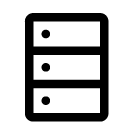Modules
Varicent Sales Performance Management (SPM) is divided into multiple modules for ease of navigation.
The following modules are available:
Icon | Module name | Description |
|---|---|---|
Home | The Home Module provides a dashboard for managing your model. | |
Process Lists | Process lists Module is used to create, view, and complete model maintenance tasks. | |
Composer | Composer Module is used to view, manage, and build your model. | |
Workflows | Workflows Module is used to create and manage your business processes. | |
Portal Access | Portal Access Module is used to define web tabs and web access to the web client. | |
Scheduler | Scheduler Module is used to create and schedule model processes. | |
Tasks | Tasks Module is used to maintain your model. | |
Activity | The Activity Module is used to track model activities. | |
Scenarios | Scenarios Module is used to build what-if scenarios, view side-by-side comparisons of results, and analyze significant variances to plans. | |
Reports | Reports Module is where you can manage all of your reports and create new Data Discovery Dashboards, Rapid Reports, and Presenter Adaptive reports. | |
Inquiry Management | Inquiry Management Module is where you can view high-level statistics and manage the inquiries that are being made through Varicent SPM. | |
Forms | Forms Module is where you can directly submit data into tables. | |
| Data | The Data module is a centralized place for you to access and manage your tables. |
Changing how Modules Display on the Sidebar
You can change how the modules appear on the Varicent SPM sidebar to suit your needs. This includes reorganization of the modules, and hiding the modules you don't use:
From the sidebar, click the
 Configure icon.
Configure icon.In the Configure menu, drag and drop the modules in order to reorder them.
Next to a module, use the toggle button to show or hide the module.
Click Save to save your changes.
Note
Configurations to the sidebar only appear to you and not other users who work in the same model.